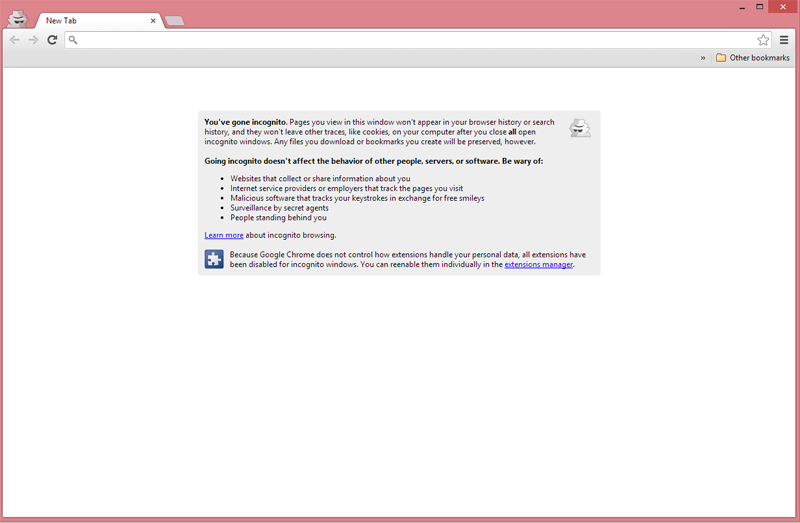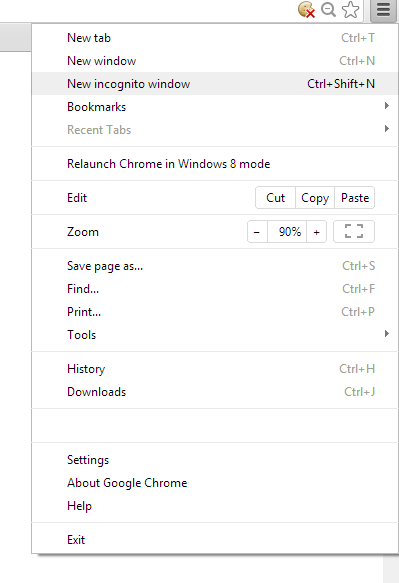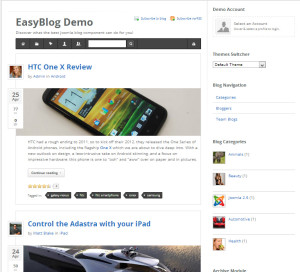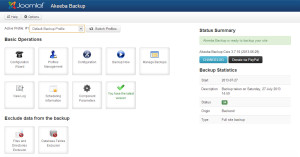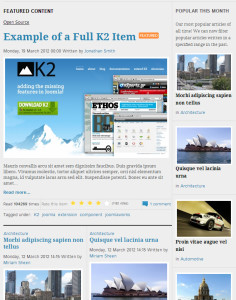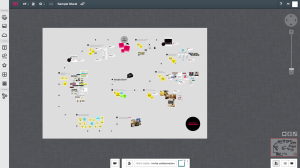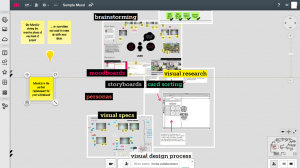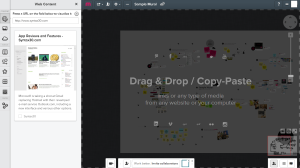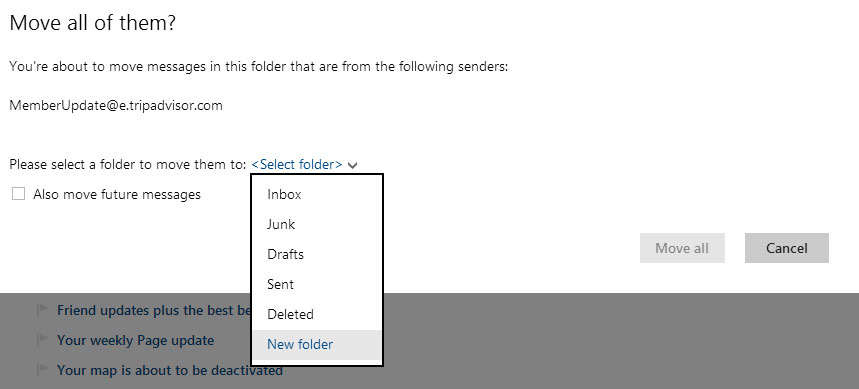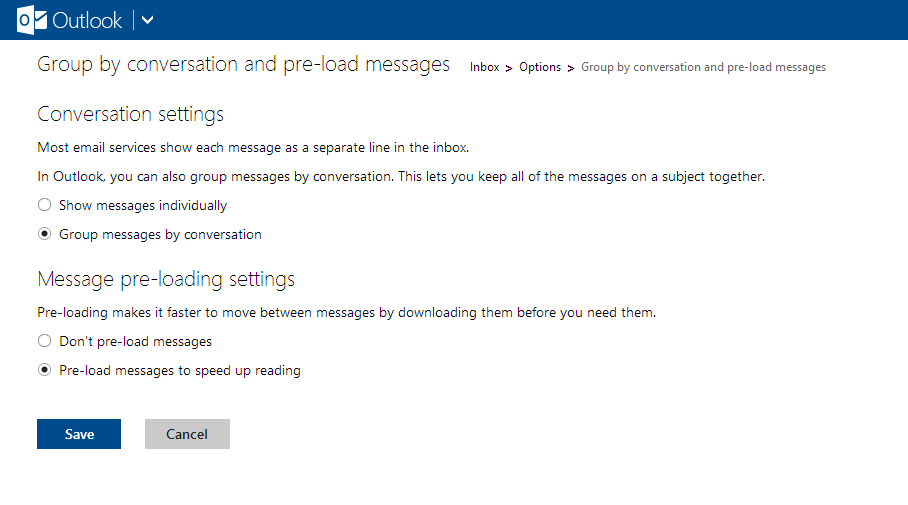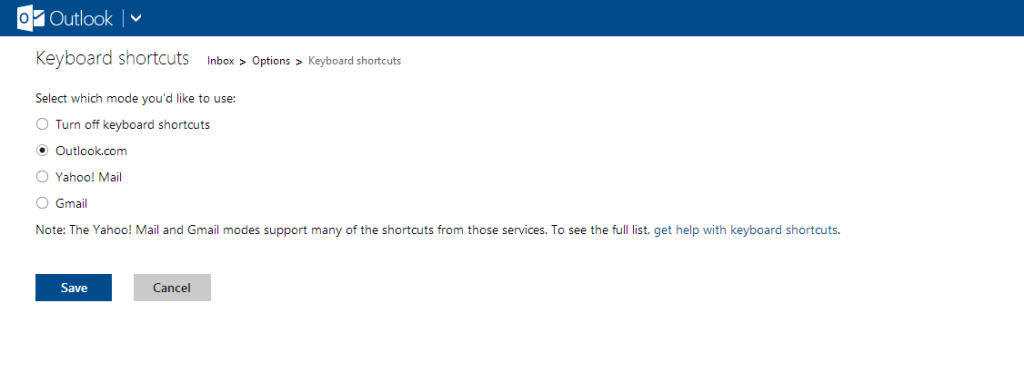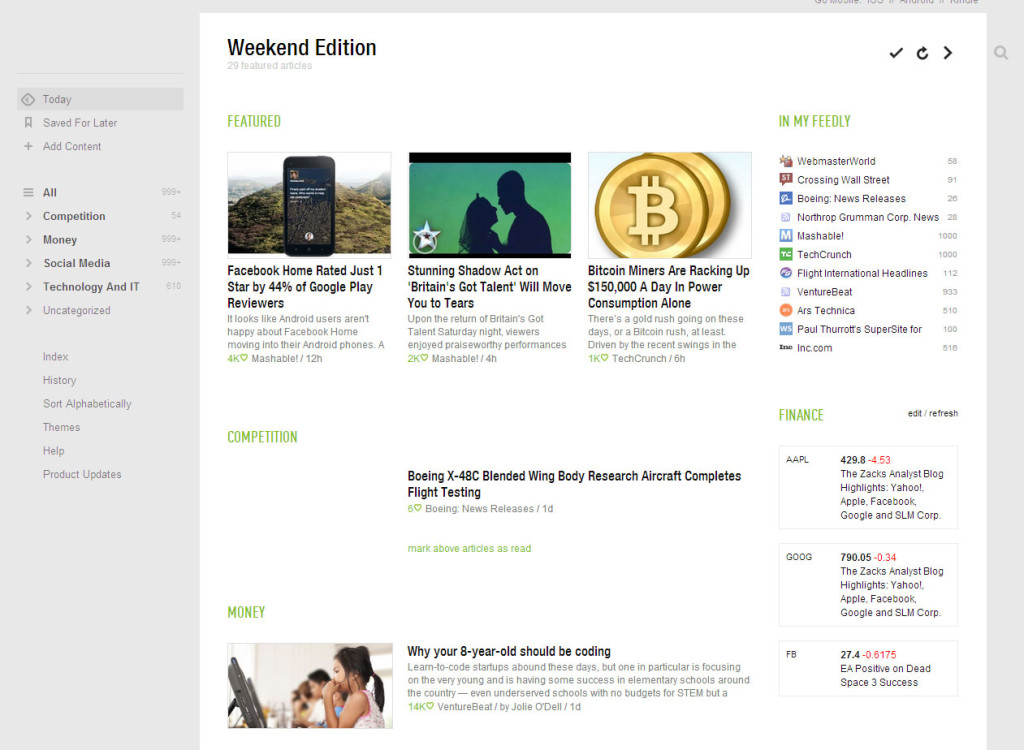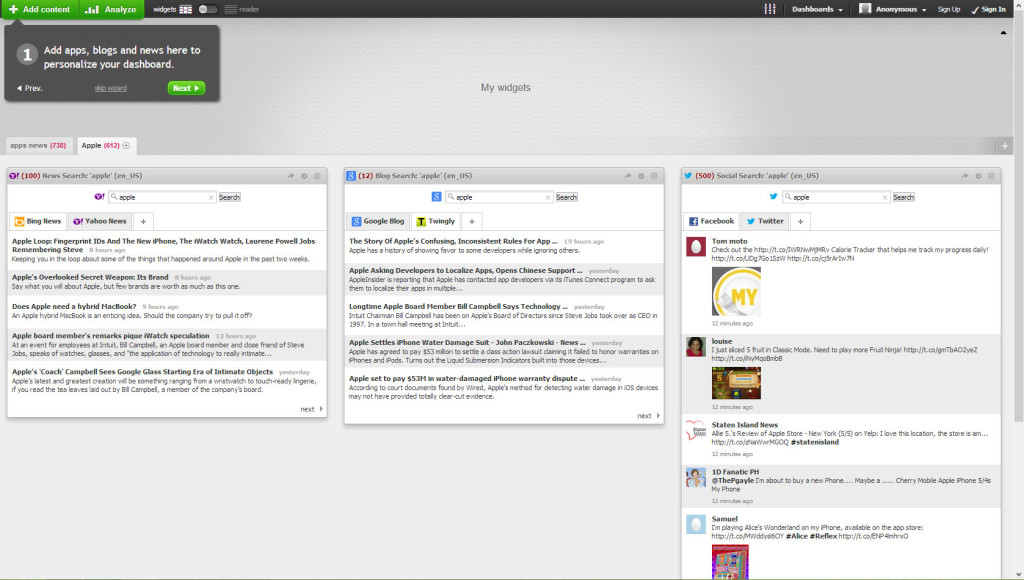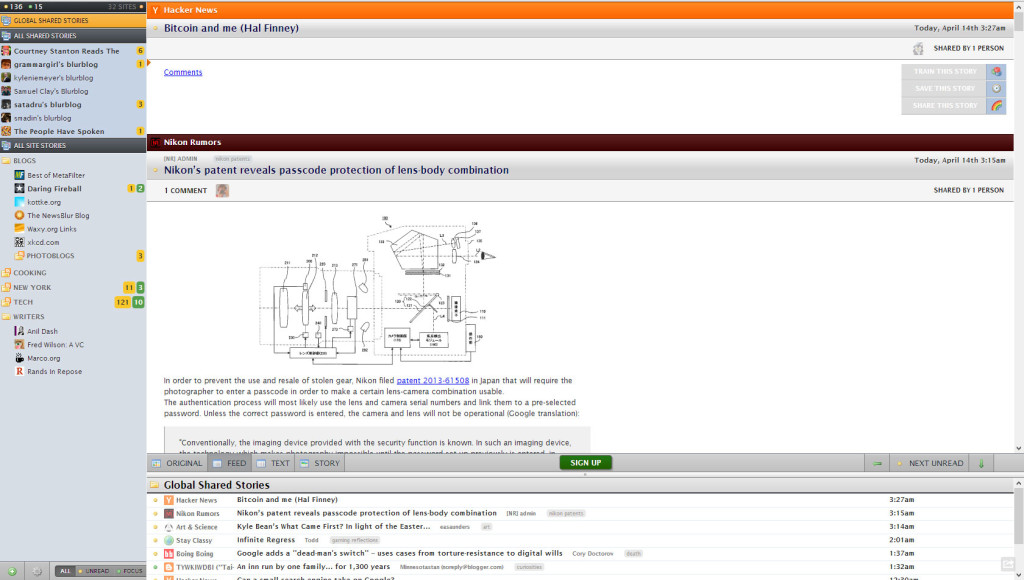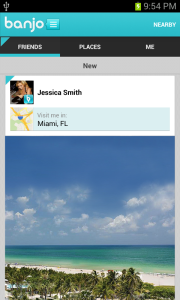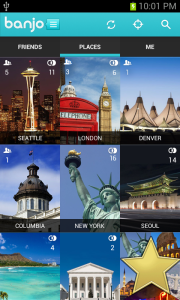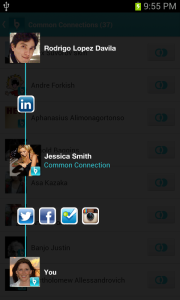Most people today need to be connected while traveling or on the road, this is often a challenge despite that wireless networks are popping up virtually everywhere. Follow our tips to stay connected while on the move.
Free Wi-Fi
This one is a no-brainer, but the world is littered with free Wi-Fi spots, they are most often found in coffee shops, fast food restaurants, airports and train stations. Some common global coffee shops with free Wi-Fi are; Starbucks and Costa Coffee (in the UK). McDonalds and Burger King often have free Wi-Fi in their restaurants around the world.
Getting free Internet access in airports might prove to be more problematic, often the first hour is free and then you pay a fee. Beware of fake Wi-Fi-networks when in public places designed to steal information, they may often be named “Free public Wi-Fi” or similar.
Mobile broadband
Going abroad and surfing using your current data plan is not recommended, most carriers charge heavily for using data abroad, it can get really expensive. Check with your carrier to see if they offer data packages for going aborad, many of the major carriers do, such as AT&T.
Get an extra sim from a local carrier
If you are going to be in a region for a longer period, your best option may be to purchase a prepaid SIM card with a data plan from a local carrier. Just make sure that your phone is unlocked and can handle other carriers.
KeepGo, WorldSim and other similar services
There are multiple global SIM-data card providers. One of them is KeepGo, which have a number of packages depending on the region you are visiting. With KeepGo you also have the option of renting a a phone while on the road, or buying a portable WiFi router.
Another neat option is using a WorldSim data card, which is a prepaid SIM card with a data plan that can be used in most countries around the world. The SIM card can be inserted into an IPad, phone or laptop. Other similar providers are Maxroam and GoSIM.