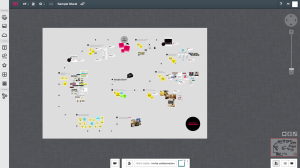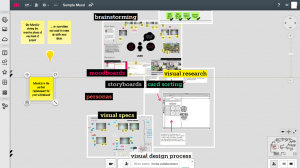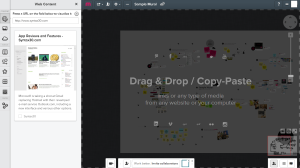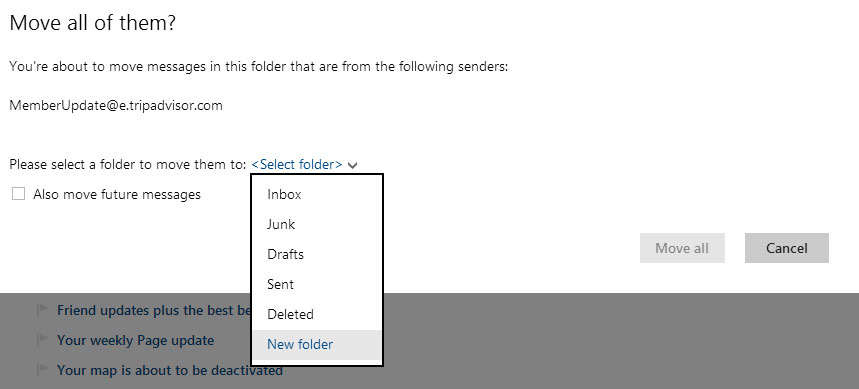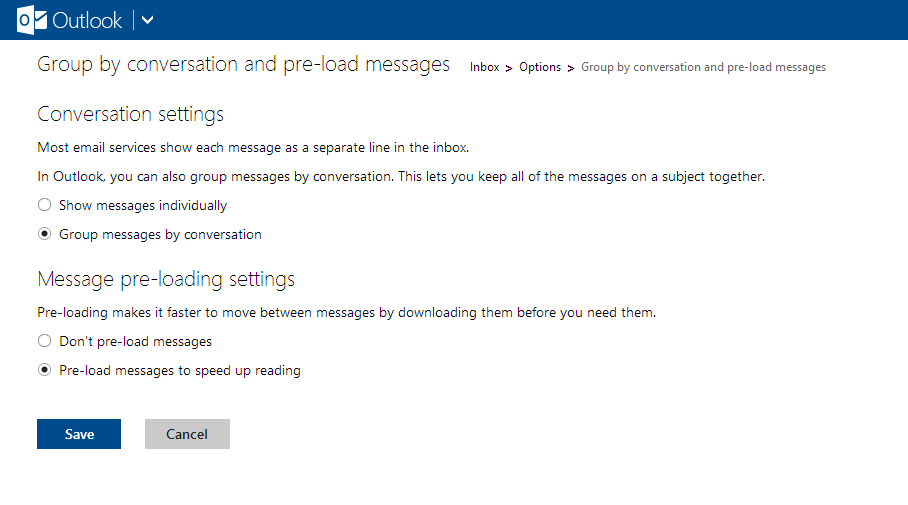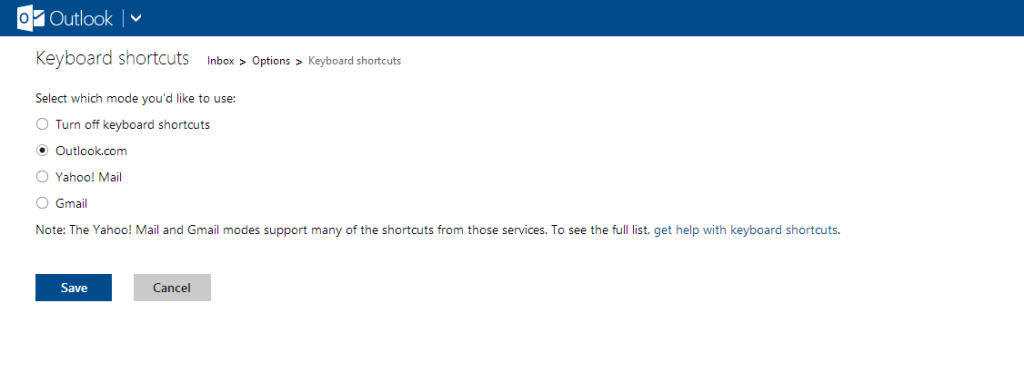A lot of collaboration is taking place online in geographically dispersed teams, one common problem for all those collaborators is the lack of having the in-office whiteboard, Mural.ly might be the answer.
Mural.ly is basically a virtual whiteboard enabling sharing ideas, drawing, images etc. It’s available for Chrome, Firefox, Safari and uses HTML 5. We mainly used the Chrome app, which the developers had support from Google to integrate, but there is similar integration for Firefox and other browsers.
Mural.ly contains a number of objects such as sticky notes which can be dragged and dropped anywhere, basic drawing tools, sets of predefined stickers etc. It’s possible to embed images, videos, web content (inserting by entering the URL) and documents.
The collaboration features includes inviting other users to a mural, commenting with reply functionality, a chat and email notifications when other participants update the mural.
Using Mural.ly is a breeze, it’s very easy to get started and pretty soon you realise that there are almost an infinite number of usage areas, such as wireframing, plans, brainstorming, creating designs etc. The app comes with some predefined templates for business plans, 5 whys, lean canvases, empathy maps etc.
There are some limitations in the basic version of Mural.ly. For example in the PRO-version it’s possible to download the murals as images or a .zip-file, sharing secure murals using a password, and organising the creations in different rooms for different teams. However the PRO-version is not that expensive, $100 for a year, or $10 a month.
Overall we really like Mural.ly, it’s a must for smaller dispersed organisations, development projects, designers or for just organising your own personal ideas and projects in a visual way. It’s also a very easy to learn and use tool. A major limitation right now is that Mural.ly is not available for the Ipad, the developers are working on a version, which should be coming soon.