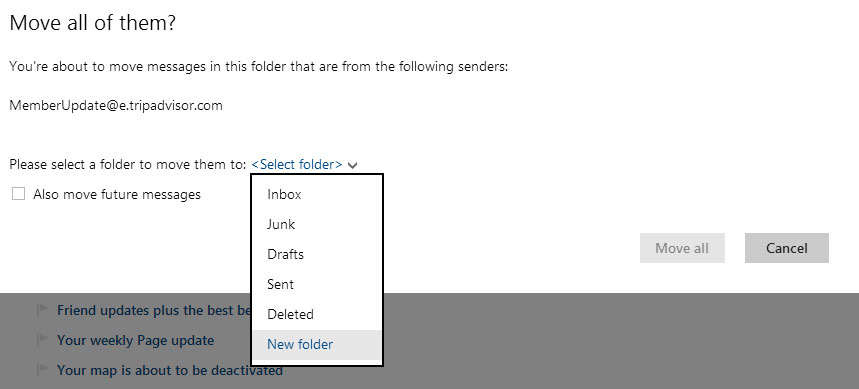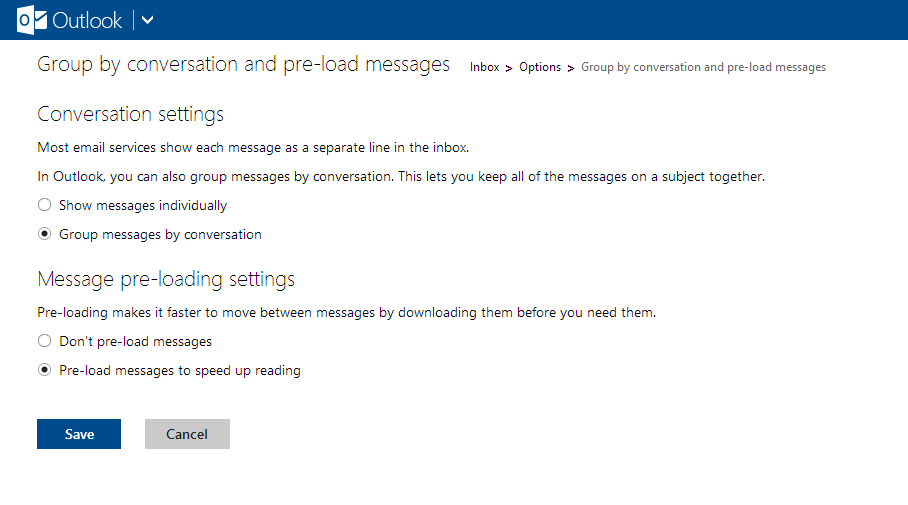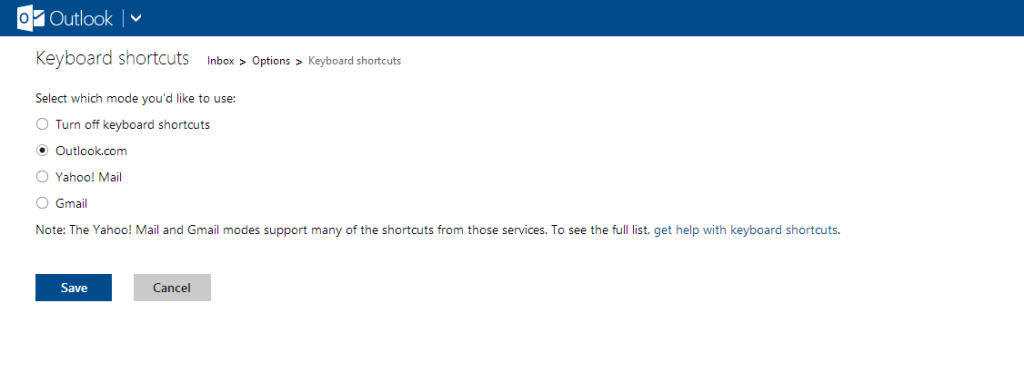Microsoft is taking a shot at Gmail replacing Hotmail with their revamped e-mail service Outlook.com, including a new interface and various other options. Of course there was an outcry in the Hotmail community for changing the interface, but the service now have 25 million users.
Continue reading to find out how you can be more effective when using Outlook.com (most of our tips are located in the “More mail settings section”).
1. Sweep it
If your inbox is like mine, that is a dark hole of endless messages, it’s often time consuming to clear it up. Outlook.com features a simple feature called “sweep”, it works basically the same way as the label system in Gmail where messages with certain characteristics are filed or deleted. It’s also possible to schedule sweeps.
For example it’s possible to file messages from a specific sender or delete them all together.
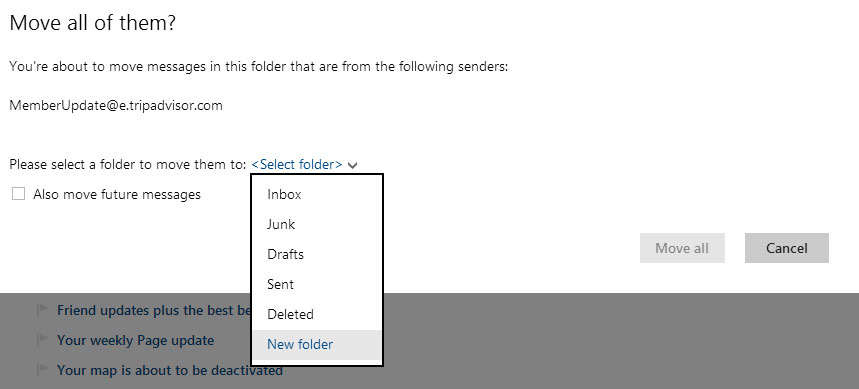
2. Use Skydrive to send attachments
Outlook.com has a limit of 25 MB when sending attachements, anything above that and the service will suggest using Skydrive, which means that your attachement is uploaded into Skydrive and sent with a URL to the location instead.
If you often send large attachments or if you don’t want to clog people’s inboxes it’s possible to have Skydrive set as default for attachments.
3. Customize the layout
Outlook.com comes with a set of options to customize the layout of your inbox. For example it’s possible to change colors and the location of the reading pane (right or bottom). Another nice feature is the Group by conversation option, which basically creates conversation threads instead of displaying individual messages.
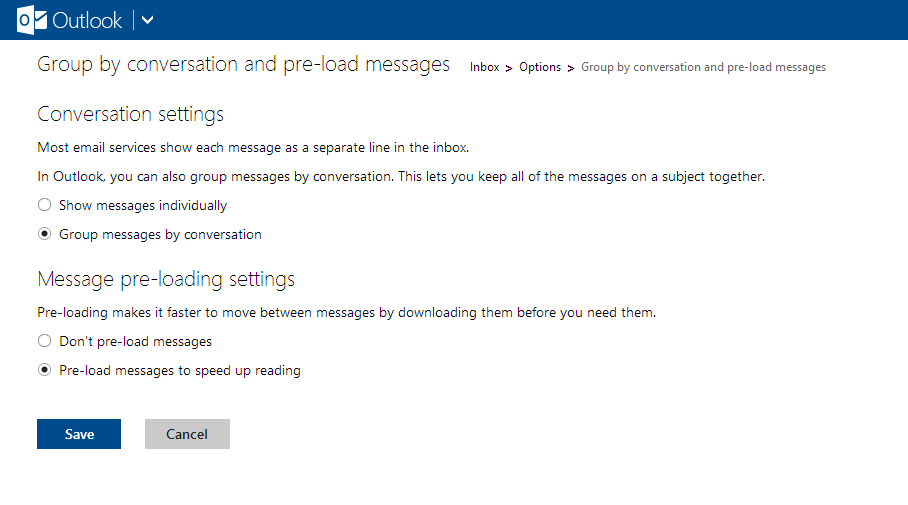
4. Keyboard shortcuts
Outlook.com has a set of keyboard shotcuts as most mail services do. However if you are coming from Gmail or Yahoo! Mail, there are also mapped keyboard shortcuts for those services.
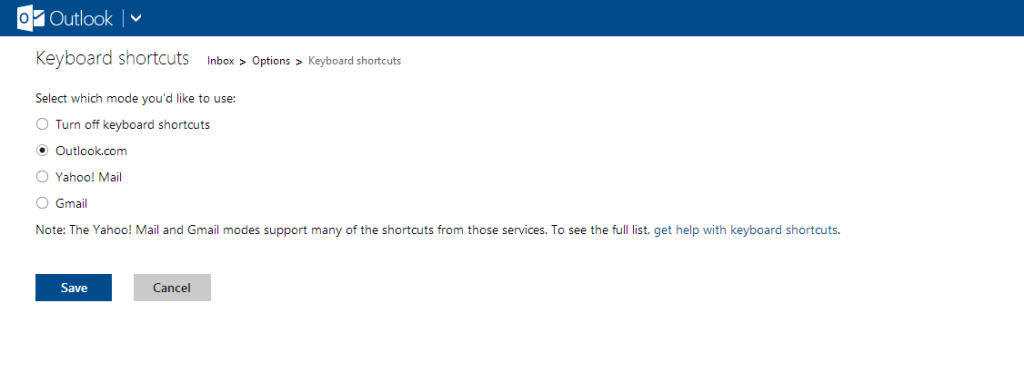
5. Security, connect your mobile
We recommend connecting your Microsoft Live Account with a mobile device, this means that if you have lost your password or if you account has been hacked you can still access the account from a code recieved by text message (two-step verification).