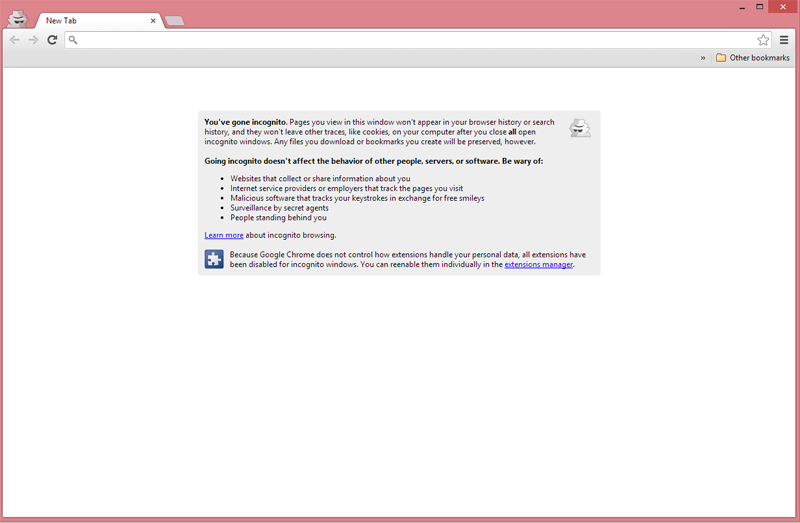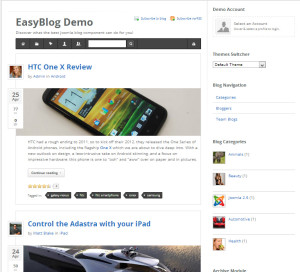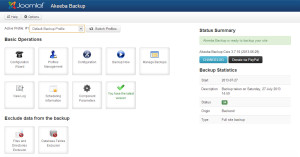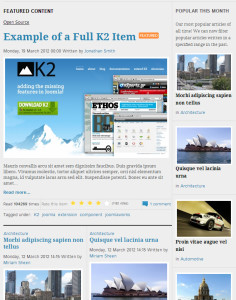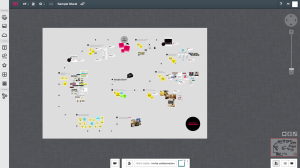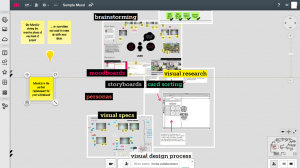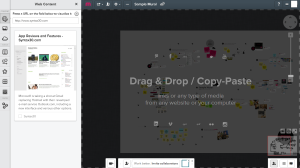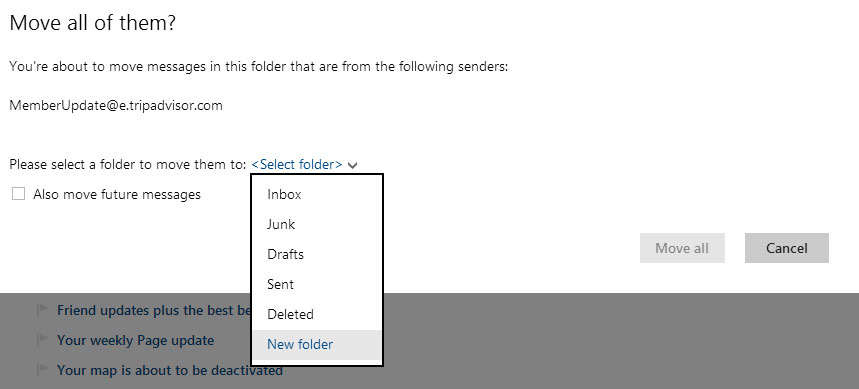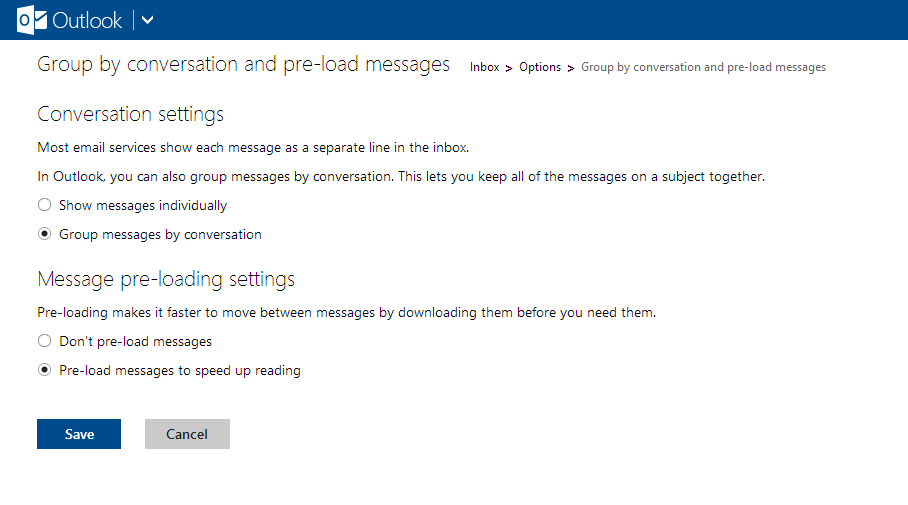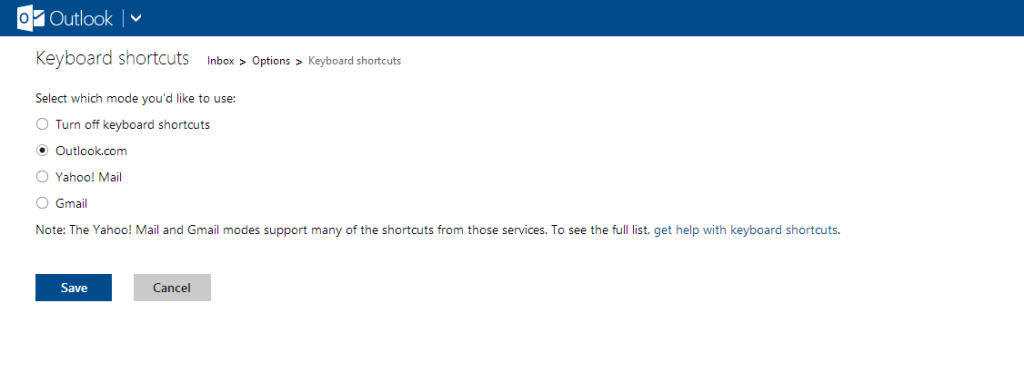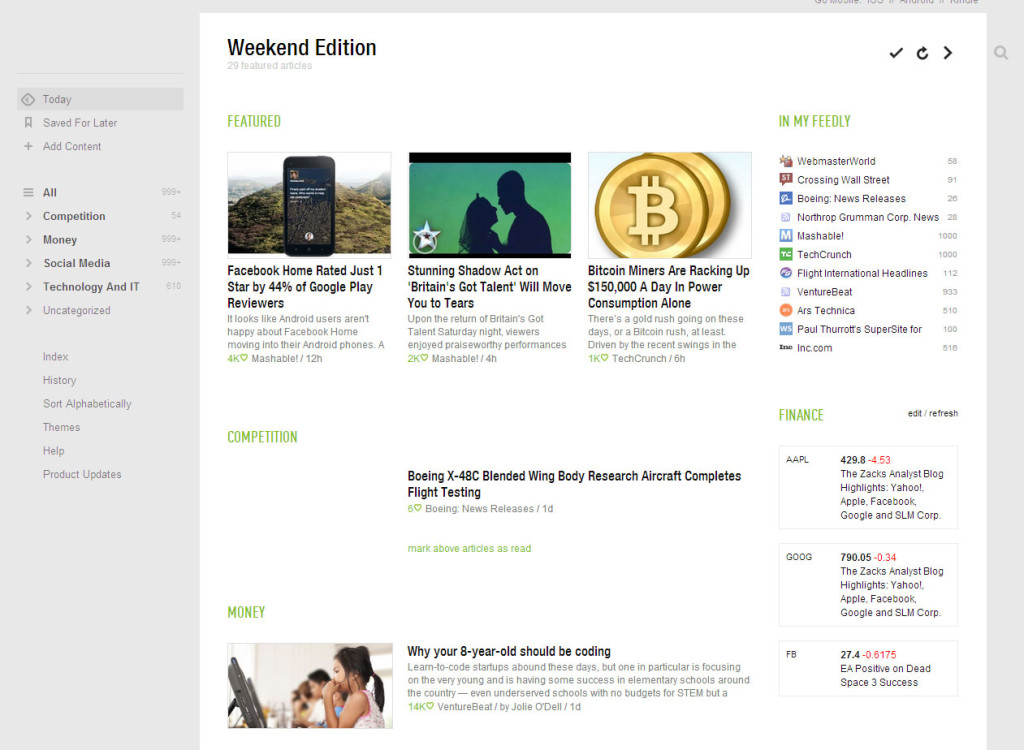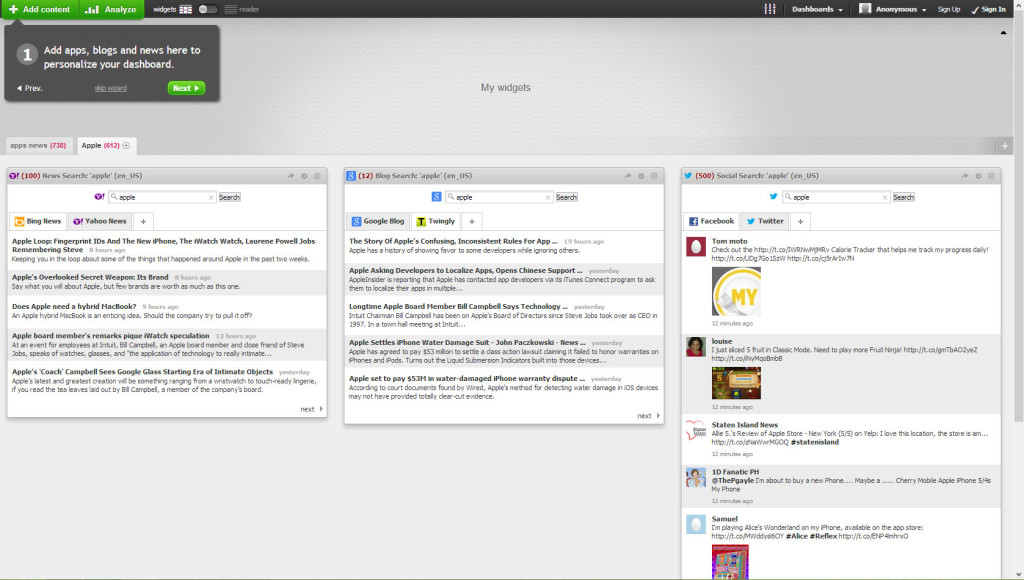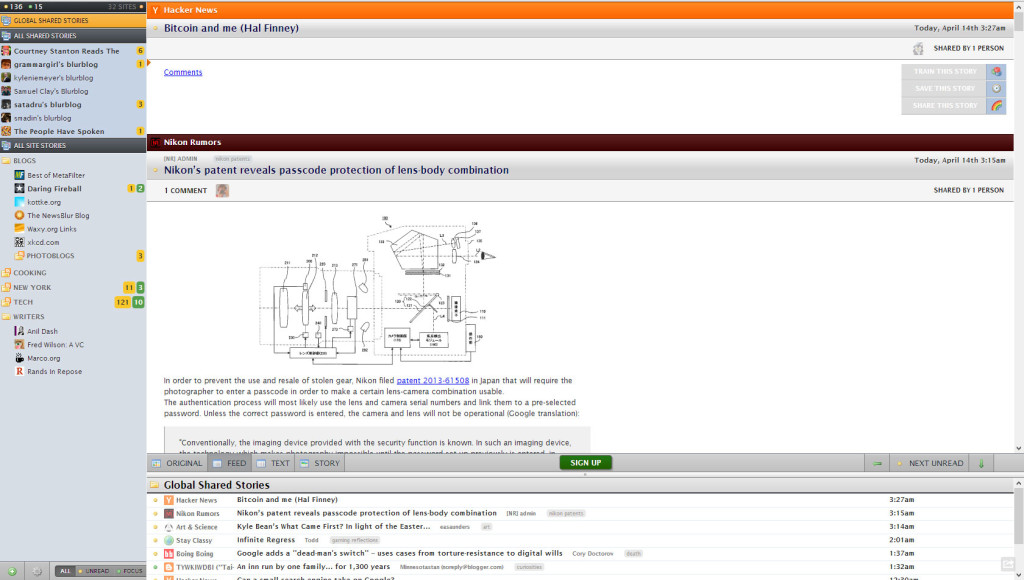Google recently announced the discontinuation of Google Reader, a product with a vocal following now scrambling to find alternatives. Of course a lot of people have already voiced their opinions about Google keeping products like Google Sites and Correlate open while discontinuing Reader. Others are asking if RSS is already dead benefiting Twitter, Facebook and Instagram.
We have compiled a few alternative RSS readers for you when Google Reader close down July 1, 2013.
Feedly
Feedly were quick in trying to catch Google Reader users, with a feature where users can connect their Google Reader account with Feedly and get the same setup and feeds as in Google Reader. This works like a charm with just a click, and takes a few seconds.
Another interesting feature with Feedly is the updated user interface, Google Reader wasn’t the prettiest product on the market but Feedly really looks great and displays the subscribed feeds in a beautiful way, almost making RSS fun again.
It’s possible to customize the main page of Feedly, for example adding widgets displaying stock market movements, your Facebook or Twitter feed.
Feedly is available in the browser or on mobile devices (Android, iOS and Kindle).
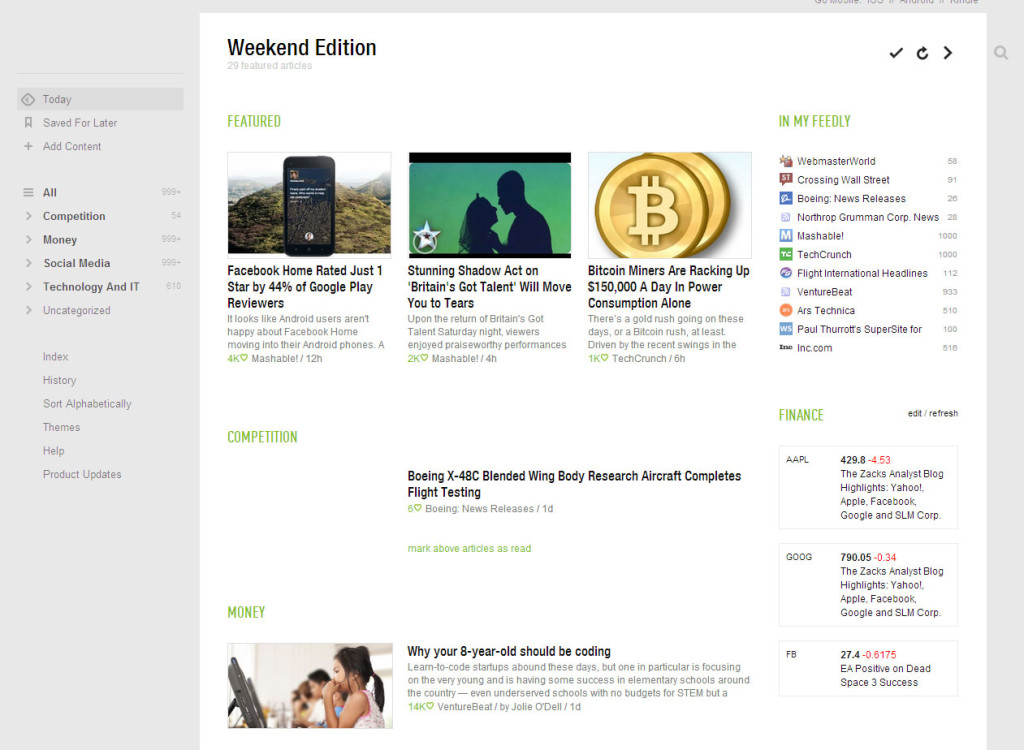
Netvibes
Netvibes is not entirely a RSS-reader, but a dashboard application for following almost anything online. Getting started is quite easy, you don’t even need to create an account. Start by entering a topic that you want to follow, Netvibes will then compile a set of standard widgets. The widgets include sources such as Twitter, Facebook (open posts), Google blog search, Yahoo News etc. It’s then possible to add sources of your choice using RSS.
Netvibes has two different modes, widget and reader mode. The reader mode has the classic RSS-reader feel to it. Beside using Netvibes in the browser there are also apps available for Android and iOS. It’s possible to import your Google Reader data to Netvibes, but the process is a little bit more difficult than Feedly’s. (http://blog.netvibes.com/easily-migrate-from-google-reader-to-netvibes/
Overall we like Netvibes, but mainly from a monitoring perspective where it really is shining.
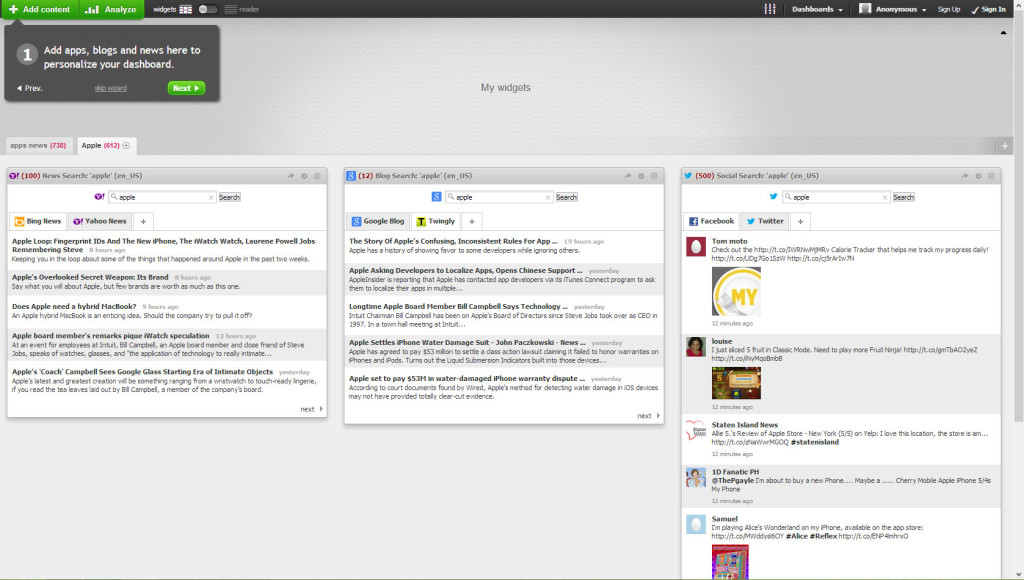
NewsBlur
NewsBlur is another browser based RSS-reader alternative to Google Reader, also available for Android and iOS. The app is updated in real-time when new stories from an RSS-feed is added. An interesting feature is the blurblog, each user gets an individual public feed where it’s possible to share stories.
We think the interface has too many options and buttons for it to be compelling for a wider audience, but this is of course individual preferences, and we know some users like these kind of interfaces.
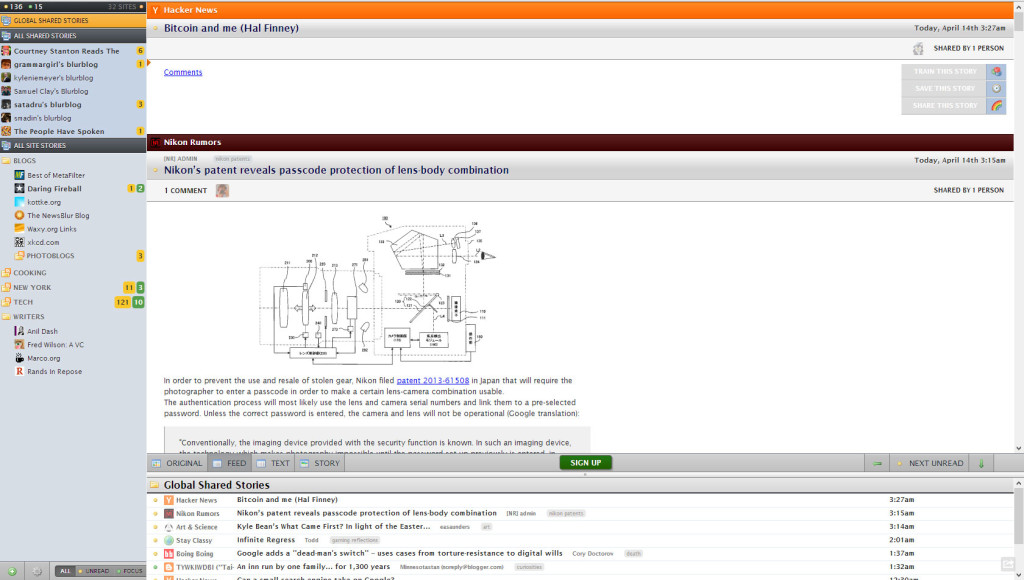
The Old Reader
The Old Reader is perhaps not as well known as the alternatives above. It’s a light-weight browser based RSS-reader, with no other real options but we really like the minimalistic interface. It used to have Google Reader import but according to their blog they had to turn it off temporarily to be able to handle the traffic. There are also no mobile apps for the Old Reader.



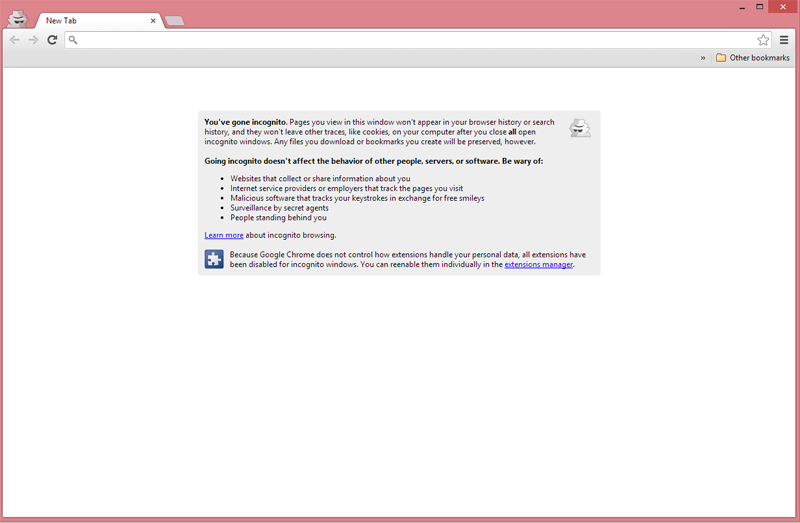
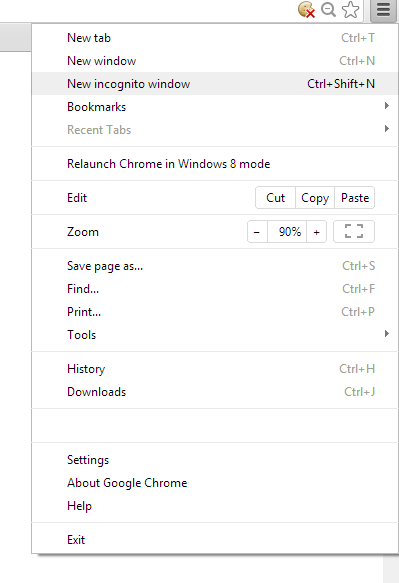 3. A new window will open with the incognito icon in the upper left corner.
3. A new window will open with the incognito icon in the upper left corner.