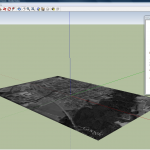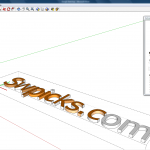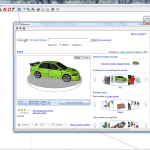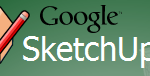Everything is moving into the cloud and so is the operating system. Previously Microsoft released the Windows Azure Platform, also a number of smaller players such as Good OS (gOS),
EyeOS and
Glide have hit the market. Google is however surprisingly late to the game with the hyped release of Chromium better known as Google Chrome OS. Why the name confusion? Chromium is the open-source project connected to Google Chrome and Chrome OS.

We downloaded the open-source version of Google Chrome OS, built it and ran it on a netbook using a USB-drive. It was also tested in a virtualized environment (VMWare). The version of Chromium we tested was 4.0.253.0, it is not a finished product so this review is more of a hint of things to come than a complete overview of a finished product.
Building the Google Chrome OS source-code is not easy for everyone; there are a couple of images of the system floating around on the net usually made for USB-drives or a virtualized environment. For example you can download Google Chrome OS image files from: or.
Chrome OS is actually built on the Linux kernel but with its own windowing system. Maybe that's one of the reasons why Google managed to get this product released and working avoiding the hurdle of device drivers that other operating system developers have to worry about.
Starting Chrome OS is very fast, it only took about 10 seconds to bring up the login screen. When launching it on a netbook problems started directly when trying to login, since the Wi-Fi networks password hadn't been initialized it could not login using my Google account. Instead I had to connect it to a cable network, and then it worked fine. The login sequence is probably something Google will have to work on, if I had been on the road trying to connect to a secured Wi-Fi network it wouldn't have worked.
When logging in to Chrome OS you are greeted with a Google Chrome web-browser window launching Google or your Gmail account. There is also a tab in the upper left corner containing shortcuts to different Google and Internet-services, such as
Google Docs, Gmail, Yahoo Mail, Hotmail, Facebook etc. Very few of the applications in Google Chrome OS is native, most of them are run in a browser window. The calculator is the only app that runs from within Chromium and pop-ups in the lower right corner of the screen. Most cloud applications worked like a charm and they were fast to use. We used Google Wave, Zoho among others without any real issues.
The user interface is very plain and light-weight compared to Windows 7, MAC OSx or Linux. If you compare it to other cloud OS interfaces it still is plain, both gOS and Glide look much better. To enhance the UI there are a number of available themes for Google Chrome and also the Google Chrome OS. In the upper right part of the screen there is a battery indicator, a switch for turning on and off Wi-Fi and Ethernet and an icon for controlling the rest of the OS. The menu-options are a mixture of the ones available in the Chrome browser and operating system specific options available in Chromium.
If you compare Chrome OS to other operating systems on the market it is minimalistic and not very flexible. Google’s intent is that Chrome OS is for netbooks, but there are plenty of situations using a netbook without any Internet access, for example on the plane. Chrome OS also does not give you access to the inner workings of the computer, there are not that many settings that you can change by default. Comparing Chrome OS So what Chrome OS got going for it is that it is minimalistic but it is also what works against it. Linux is so far a much better free alternative for netbooks than Google Chrome OS is. Google have partnered up with netbook manufacturer and we will probably see Google Chrome OS netbooks during 2010.
Another interesting user case for Chrome OS could be in a corporate environment, clients would not need any programs installed and the need for extensive administration would be gone. The problem is that Chrome OS cannot be used in a local network (EyeOS have this capability); it has to connect to Google. There will probably be extensions to get this capability though.
Of course the operating systems of the future will be more connected to the cloud than they currently are, however I think it will be highly dependent on the software and services available in the cloud. Most of the services available work quite well on netbooks (hence the targeting by Google), such as Google Docs and Zoho. But heavier applications and games still remain on the desktop, for example there are many photo-editing apps in the cloud but none with the advanced features seen in Photoshop. Graphics applications such as Inkscape and
Google SketchUp also still remain on the desktop, and probably will for some time. However for average novice users requiring a word processor and the occasional web-surfing Google Chrome OS might be it, especially in a year or two when it has been more developed.




 The interface in Mockingbird is very straight-forward, the pane to he left includes a number of pre-defined shapes (such as drop-down lists, buttons, text etc). It is just a matter of dragging the symbols to the drawing-board and the aligning them. Alignment is easy and there are also options for grouping and sorting objects. Other features include undo/redo and the ability to export in PDF and PNG-format.
Another neat part of Mockingbird is the ability to add different pages and link between, so it is possible to create an entire web-experience completely within Mockingbird without much effort at all. Linking in Mockingbird is surprisingly easy; all it takes is just dragging the page to the link.
Everything in Mockingbird is fast and light-weight, the contrary to bloated products like Visio and Dia. Achieving a working proto-type of a website doesn’t take long at all, and sharing it with other developers on the same project is also very swift.
One limitation in Mockingbird is the lack of IE support, it only works with Firefox, Safari and Google Chrome. Of course it is not really a problem for web-developers as they often use various browsers, however in a corporate setting where Internet Explorer is more common Mockingbird can’t be used.
Although Mockingbird is very simple to work with it is often in creative meetings that you want that functionality, of course it requires that it is always possible to connect to the Internet. This is becoming a smaller problem by the day because of the penetration of mobile Internet. However there will be situations where Mockingbird can’t be used.
However Mockingbird is a great product, it is light-weight, easy to work with and responsive. It is still in beta; hopefully we will see versions for Internet Explorer and also apps for the Android and the Iphone where it would be very powerful.
The interface in Mockingbird is very straight-forward, the pane to he left includes a number of pre-defined shapes (such as drop-down lists, buttons, text etc). It is just a matter of dragging the symbols to the drawing-board and the aligning them. Alignment is easy and there are also options for grouping and sorting objects. Other features include undo/redo and the ability to export in PDF and PNG-format.
Another neat part of Mockingbird is the ability to add different pages and link between, so it is possible to create an entire web-experience completely within Mockingbird without much effort at all. Linking in Mockingbird is surprisingly easy; all it takes is just dragging the page to the link.
Everything in Mockingbird is fast and light-weight, the contrary to bloated products like Visio and Dia. Achieving a working proto-type of a website doesn’t take long at all, and sharing it with other developers on the same project is also very swift.
One limitation in Mockingbird is the lack of IE support, it only works with Firefox, Safari and Google Chrome. Of course it is not really a problem for web-developers as they often use various browsers, however in a corporate setting where Internet Explorer is more common Mockingbird can’t be used.
Although Mockingbird is very simple to work with it is often in creative meetings that you want that functionality, of course it requires that it is always possible to connect to the Internet. This is becoming a smaller problem by the day because of the penetration of mobile Internet. However there will be situations where Mockingbird can’t be used.
However Mockingbird is a great product, it is light-weight, easy to work with and responsive. It is still in beta; hopefully we will see versions for Internet Explorer and also apps for the Android and the Iphone where it would be very powerful.
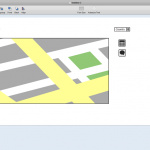

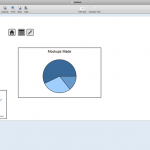
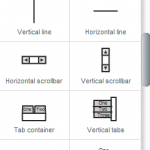
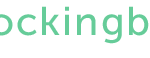
 Dia can be used for a variety of tasks; flowcharts, UML-diagram, network diagrams and electrical circuits. There are also several shape repositories available online to extend the program further.
The user-interface in Dia is similar to Microsoft Visio, which has a solid user interface by default. It is easy to understand and work with. Sometimes it is even more intuitive than more powerful and commercial applications. The toolbox is easy to understand for most users and the way Dia handles shapes is intuitive.
Flow-charts are often not drawn in a bubble, they usually have some other usage, for example in an application, or on the web. Dia has a number of export options, including .SVG, .PNG, .WMF etc. However the export options are not as well developed as in Microsoft Visio. For example it isn’t possible to create clickable flowcharts, which can be displayed in a web-browser. There is obviously a lack of Microsoft Sharepoint integration in Dia but also integration with open-source content management systems.
Dia also has a limitation when it comes to assigning characteristic and other information to shapes. Other applications have the ability to integrate data with the shapes, for example if a shape of a computer could contain processing power etc. This might not seem like a big draw-back but when drawing complex flows and networks it is actually a huge benefit being able to assign information to objects.
Overall Dia is a pretty good light-weight program for drawing flow-charts, network diagrams and what not. It is not as powerful and integrated as commercial alternatives such as Microsoft Visio, but it is still a viable alternative to get basic drawing done quickly. When on the road I was using my net book, it didn’t have Microsoft Visio installed so I downloaded Dia for the first time. In just a matter of minutes I was up and running drawing flow-charts, that is how powerful open-source software can be. Dia is available for Windows and Linux. With a little tweaking it can also be compiled on MAC OS X.
Dia can be used for a variety of tasks; flowcharts, UML-diagram, network diagrams and electrical circuits. There are also several shape repositories available online to extend the program further.
The user-interface in Dia is similar to Microsoft Visio, which has a solid user interface by default. It is easy to understand and work with. Sometimes it is even more intuitive than more powerful and commercial applications. The toolbox is easy to understand for most users and the way Dia handles shapes is intuitive.
Flow-charts are often not drawn in a bubble, they usually have some other usage, for example in an application, or on the web. Dia has a number of export options, including .SVG, .PNG, .WMF etc. However the export options are not as well developed as in Microsoft Visio. For example it isn’t possible to create clickable flowcharts, which can be displayed in a web-browser. There is obviously a lack of Microsoft Sharepoint integration in Dia but also integration with open-source content management systems.
Dia also has a limitation when it comes to assigning characteristic and other information to shapes. Other applications have the ability to integrate data with the shapes, for example if a shape of a computer could contain processing power etc. This might not seem like a big draw-back but when drawing complex flows and networks it is actually a huge benefit being able to assign information to objects.
Overall Dia is a pretty good light-weight program for drawing flow-charts, network diagrams and what not. It is not as powerful and integrated as commercial alternatives such as Microsoft Visio, but it is still a viable alternative to get basic drawing done quickly. When on the road I was using my net book, it didn’t have Microsoft Visio installed so I downloaded Dia for the first time. In just a matter of minutes I was up and running drawing flow-charts, that is how powerful open-source software can be. Dia is available for Windows and Linux. With a little tweaking it can also be compiled on MAC OS X.

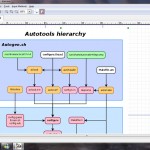
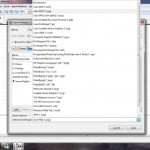
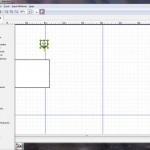
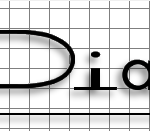
 We downloaded the open-source version of Google Chrome OS, built it and ran it on a netbook using a USB-drive. It was also tested in a virtualized environment (VMWare). The version of Chromium we tested was 4.0.253.0, it is not a finished product so this review is more of a hint of things to come than a complete overview of a finished product.
Building the Google Chrome OS source-code is not easy for everyone; there are a couple of images of the system floating around on the net usually made for USB-drives or a virtualized environment. For example you can download Google Chrome OS image files from: or.
Chrome OS is actually built on the Linux kernel but with its own windowing system. Maybe that's one of the reasons why Google managed to get this product released and working avoiding the hurdle of device drivers that other operating system developers have to worry about.
Starting Chrome OS is very fast, it only took about 10 seconds to bring up the login screen. When launching it on a netbook problems started directly when trying to login, since the Wi-Fi networks password hadn't been initialized it could not login using my Google account. Instead I had to connect it to a cable network, and then it worked fine. The login sequence is probably something Google will have to work on, if I had been on the road trying to connect to a secured Wi-Fi network it wouldn't have worked.
When logging in to Chrome OS you are greeted with a Google Chrome web-browser window launching Google or your Gmail account. There is also a tab in the upper left corner containing shortcuts to different Google and Internet-services, such as
We downloaded the open-source version of Google Chrome OS, built it and ran it on a netbook using a USB-drive. It was also tested in a virtualized environment (VMWare). The version of Chromium we tested was 4.0.253.0, it is not a finished product so this review is more of a hint of things to come than a complete overview of a finished product.
Building the Google Chrome OS source-code is not easy for everyone; there are a couple of images of the system floating around on the net usually made for USB-drives or a virtualized environment. For example you can download Google Chrome OS image files from: or.
Chrome OS is actually built on the Linux kernel but with its own windowing system. Maybe that's one of the reasons why Google managed to get this product released and working avoiding the hurdle of device drivers that other operating system developers have to worry about.
Starting Chrome OS is very fast, it only took about 10 seconds to bring up the login screen. When launching it on a netbook problems started directly when trying to login, since the Wi-Fi networks password hadn't been initialized it could not login using my Google account. Instead I had to connect it to a cable network, and then it worked fine. The login sequence is probably something Google will have to work on, if I had been on the road trying to connect to a secured Wi-Fi network it wouldn't have worked.
When logging in to Chrome OS you are greeted with a Google Chrome web-browser window launching Google or your Gmail account. There is also a tab in the upper left corner containing shortcuts to different Google and Internet-services, such as 






 Paint.net recently went through a serious face-lift and update with new and improved features. First of all Paint.net is surprisingly light-weight compared to Photoshop and even GIMP. The download file is only about 4 MB, the installation process is fast and Paint.net only takes about 9 MB on your hard-drive. Loading Paint.net is also extremely fast compared to both Photoshop and GIMP, if you are just making some small adjustments to a photo it is often done before Photoshop or GIMP even finished loading. Because of that it is a match made in heaven for netbooks with small drive capacity and low amounts of RAM.
The interface in Paint.net is unbloated, yet by default very familiar for a Photoshop user. In the lower right corner is the layers panel, and on the right is the history window, the history is unlimited. A nice interface feature is the thumbnails in the upper right corner, displaying all open image files. It is easy to switch between open image files and quickly get an overview of what they contain.
Paint.net supports common image formats out there, but much fever than Photoshop or GIMP. For example it does not support .PSD or Paint Shop Pro -files so you are out of luck if you have a lot of files that you want to use originating from those programs.
While to boot process for Paint.net is fast it does not handle very large picture files fast. Loading a 1.5 megabyte image file takes a little longer than Photoshop, and applying different tools to the image also takes longer. Especially using the magic-wand and similar tools. Paint.net also isn't that good on handling print, for example it doesn't have a CMYK mode and the preview features for printing works good for family photos but not when doing professional prints. In that sense Paint.net is more useable for web-designers and web content creators. For example Paint.net has filters for red-eye removal and the basics such as blurring, sharpening, levels, hue and saturation. It does lack the more advanced filters found in other photo-editors.
Working with text in Paint.net is very easy but very limited. Of course it is possible to choose between different fonts and sizes, but that's about it. There is no features for adding extra effects, or aligning the text to paths.
Of course Paint.net as most other photo-editing tools worth the name uses layers, the best part is that they behave and work the same way as in Photoshop (which in my opinion has the best layers interface on the market). Other must-have tools included is the clone-stamp and the color picker.
Since the features in Paint.net is a bit limited at times there is a good amount of plug-ins available, for a novice user installing them is not that easy. Download a compressed file from the Paint.net forum, extract it to the right folder in Paint.net and the plug-in should be installed. The plug-in features should have been integrated with the software and could have been evolved much more.
Overall Paint.net is a great light-weight photo-editing application, it is easy and fast to use. Sure it is limited but as you add features software often become bloated, slow and difficult to use. The developers of Paint.net managed to keep it balanced. However the program might not fit everyone's needs, it doesn't support that many image-formats and its print capabilities are non-existent. Another downside of Paint.net is that there is no Linux or MAC version.
Paint.net recently went through a serious face-lift and update with new and improved features. First of all Paint.net is surprisingly light-weight compared to Photoshop and even GIMP. The download file is only about 4 MB, the installation process is fast and Paint.net only takes about 9 MB on your hard-drive. Loading Paint.net is also extremely fast compared to both Photoshop and GIMP, if you are just making some small adjustments to a photo it is often done before Photoshop or GIMP even finished loading. Because of that it is a match made in heaven for netbooks with small drive capacity and low amounts of RAM.
The interface in Paint.net is unbloated, yet by default very familiar for a Photoshop user. In the lower right corner is the layers panel, and on the right is the history window, the history is unlimited. A nice interface feature is the thumbnails in the upper right corner, displaying all open image files. It is easy to switch between open image files and quickly get an overview of what they contain.
Paint.net supports common image formats out there, but much fever than Photoshop or GIMP. For example it does not support .PSD or Paint Shop Pro -files so you are out of luck if you have a lot of files that you want to use originating from those programs.
While to boot process for Paint.net is fast it does not handle very large picture files fast. Loading a 1.5 megabyte image file takes a little longer than Photoshop, and applying different tools to the image also takes longer. Especially using the magic-wand and similar tools. Paint.net also isn't that good on handling print, for example it doesn't have a CMYK mode and the preview features for printing works good for family photos but not when doing professional prints. In that sense Paint.net is more useable for web-designers and web content creators. For example Paint.net has filters for red-eye removal and the basics such as blurring, sharpening, levels, hue and saturation. It does lack the more advanced filters found in other photo-editors.
Working with text in Paint.net is very easy but very limited. Of course it is possible to choose between different fonts and sizes, but that's about it. There is no features for adding extra effects, or aligning the text to paths.
Of course Paint.net as most other photo-editing tools worth the name uses layers, the best part is that they behave and work the same way as in Photoshop (which in my opinion has the best layers interface on the market). Other must-have tools included is the clone-stamp and the color picker.
Since the features in Paint.net is a bit limited at times there is a good amount of plug-ins available, for a novice user installing them is not that easy. Download a compressed file from the Paint.net forum, extract it to the right folder in Paint.net and the plug-in should be installed. The plug-in features should have been integrated with the software and could have been evolved much more.
Overall Paint.net is a great light-weight photo-editing application, it is easy and fast to use. Sure it is limited but as you add features software often become bloated, slow and difficult to use. The developers of Paint.net managed to keep it balanced. However the program might not fit everyone's needs, it doesn't support that many image-formats and its print capabilities are non-existent. Another downside of Paint.net is that there is no Linux or MAC version.
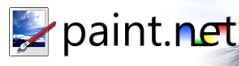
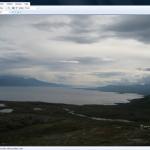
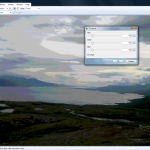
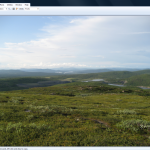
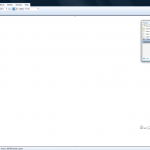
 It is a bit surprising that visual themes (or Personas as Mozilla likes to call them) have not been implemented widely in web-browsers until now. Using Personas is easy, go to the website GetPersonas.com and browse the gallery. Then select "Wear this" and Firefox 3.6 Beta is updated without any restart required. Most of the different personas look very good making Firefox integrate better with the nicely looking Windows Vista and 7 user interface. Until now I always thought that Firefox had a dated look but now it appears that Mozilla have solved the problem. Of course visual themes is not what makes a good web-browser but one have to recognize that there are probably many users out there who wants this.
A lot of users of Mozilla Firefox have been using old and unpatched plug-ins causing various security concerns and browser instability, Firefox now have the Mozilla Plug-in Check integrated in the browser. When the users visits a page trying to load an out-of date plug-in an alert will pop-up. It can of course always be discussed if alerts are the right way to handle update issues, for example Microsoft have moved more towards providing automatic updates without any user interaction.
Supposedly Firefox 3.6 Beta is faster and handles JavaScript more swiftly than previous versions. Of course it is something that it is impossible to measure since the performance enhancements will not be that noticeable for average users. However there is nothing wrong with the browser's responsiveness. The start-up time has clearly been improved and using JavaScript based applications does seem faster.
Full screen video support in Firefox 3.6 has been improved, however the full screen features implemented only works when using HTML 5. This means that most sites will not benefit from the new video feature in Firefox, since the video capabilities in HTML 5 is not used that widely. Another new feature in Firefox 3.6 is improved support for Windows 7, when hovering over Firefox's taskbar entry in the different tab that you have open will show up.
Overall Firefox 3.6 Beta 1 contains a bunch of welcome updated, where Personas and plug-in alerts is the most welcome. However Firefox 3.6 is still a minor update compared to previous versions.
It is a bit surprising that visual themes (or Personas as Mozilla likes to call them) have not been implemented widely in web-browsers until now. Using Personas is easy, go to the website GetPersonas.com and browse the gallery. Then select "Wear this" and Firefox 3.6 Beta is updated without any restart required. Most of the different personas look very good making Firefox integrate better with the nicely looking Windows Vista and 7 user interface. Until now I always thought that Firefox had a dated look but now it appears that Mozilla have solved the problem. Of course visual themes is not what makes a good web-browser but one have to recognize that there are probably many users out there who wants this.
A lot of users of Mozilla Firefox have been using old and unpatched plug-ins causing various security concerns and browser instability, Firefox now have the Mozilla Plug-in Check integrated in the browser. When the users visits a page trying to load an out-of date plug-in an alert will pop-up. It can of course always be discussed if alerts are the right way to handle update issues, for example Microsoft have moved more towards providing automatic updates without any user interaction.
Supposedly Firefox 3.6 Beta is faster and handles JavaScript more swiftly than previous versions. Of course it is something that it is impossible to measure since the performance enhancements will not be that noticeable for average users. However there is nothing wrong with the browser's responsiveness. The start-up time has clearly been improved and using JavaScript based applications does seem faster.
Full screen video support in Firefox 3.6 has been improved, however the full screen features implemented only works when using HTML 5. This means that most sites will not benefit from the new video feature in Firefox, since the video capabilities in HTML 5 is not used that widely. Another new feature in Firefox 3.6 is improved support for Windows 7, when hovering over Firefox's taskbar entry in the different tab that you have open will show up.
Overall Firefox 3.6 Beta 1 contains a bunch of welcome updated, where Personas and plug-in alerts is the most welcome. However Firefox 3.6 is still a minor update compared to previous versions.
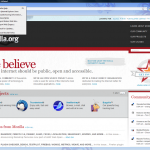
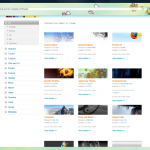
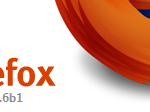
 Carbonite entered the market back in 2006 but has become more popular as bandwidth speeds are increasing; it is one of a few backup solutions that offer unlimited transfer of files and storage. Most other backup solutions such as JungleDisk connected to Amazon S3 charge by the amount of data stored. Carbonite is of course most affordable for people or businesses with large amounts of data; however it is not the amount of data that makes a backup valuable. A lot of users have the need for a simple off site backup solution.
Yes Carbonite is very simple to setup and use, you download and install a client from the Carbonite website when creating an account. When installing the client you can select to backup your whole drive or specific folders of your choice. The first backup obviously takes a lot of time since all the data have to be uploaded to the Carbonite web-drive. However when it is done Carbonite automatically syncs modified or added files quite quickly.
Restoring files is easy, it is possible to restore individual files but also a whole drive if a hard drive crashes. If you decide that you want to access your files from another computer there is also a web-interface.
Putting data in the cloud is both a blessing and a curse, it provides an offsite backup if something happens but it also exposes your data to the outside world. Carbonite has a pretty good security solution, the data-transfer between your computer and Carbonite is secure using a key. Carbonite themselves claim to encrypt your data twice, whatever that means. They also claim that they use the same security procedures as banks. A problem with Carbonite’s security is that their Terms of Service says "Carbonite may have the ability to decrypt your data files", but says that they will only do so in order to troubleshoot or comply with a law. This basically means that Carbonite have the encryption key for your files and can in some cases use it. So if you are storing information that is classified or something similar it might be wise to choose something else (however classified information should not be in the cloud in the first place). For regular users I doubt that the fact that Carbonite have the ability to view data after a subpoena is that significant.
It was not that long ago this kind of backup solution used to cost a small fortune, Carbonite is however very affordable. For $54.95 a year you get unlimited backup. However the license is tied to one computer, if you want to backup several computers you will have to purchase additional licenses. Another limitation of Carbonite is that there is no Linux client, right now it works with Windows XP/Vista and MAC OS Tiger or Leopard, older versions of Windows is not supported either.
Carbonite is a great backup-solution and a good alternative to Amazon S3 based backup solutions for Windows and MAC users. It is light-weight and stays out of your way, it is also surprisingly affordable. However entities handling sensitive or classified information need to find a more secure solution.
Carbonite entered the market back in 2006 but has become more popular as bandwidth speeds are increasing; it is one of a few backup solutions that offer unlimited transfer of files and storage. Most other backup solutions such as JungleDisk connected to Amazon S3 charge by the amount of data stored. Carbonite is of course most affordable for people or businesses with large amounts of data; however it is not the amount of data that makes a backup valuable. A lot of users have the need for a simple off site backup solution.
Yes Carbonite is very simple to setup and use, you download and install a client from the Carbonite website when creating an account. When installing the client you can select to backup your whole drive or specific folders of your choice. The first backup obviously takes a lot of time since all the data have to be uploaded to the Carbonite web-drive. However when it is done Carbonite automatically syncs modified or added files quite quickly.
Restoring files is easy, it is possible to restore individual files but also a whole drive if a hard drive crashes. If you decide that you want to access your files from another computer there is also a web-interface.
Putting data in the cloud is both a blessing and a curse, it provides an offsite backup if something happens but it also exposes your data to the outside world. Carbonite has a pretty good security solution, the data-transfer between your computer and Carbonite is secure using a key. Carbonite themselves claim to encrypt your data twice, whatever that means. They also claim that they use the same security procedures as banks. A problem with Carbonite’s security is that their Terms of Service says "Carbonite may have the ability to decrypt your data files", but says that they will only do so in order to troubleshoot or comply with a law. This basically means that Carbonite have the encryption key for your files and can in some cases use it. So if you are storing information that is classified or something similar it might be wise to choose something else (however classified information should not be in the cloud in the first place). For regular users I doubt that the fact that Carbonite have the ability to view data after a subpoena is that significant.
It was not that long ago this kind of backup solution used to cost a small fortune, Carbonite is however very affordable. For $54.95 a year you get unlimited backup. However the license is tied to one computer, if you want to backup several computers you will have to purchase additional licenses. Another limitation of Carbonite is that there is no Linux client, right now it works with Windows XP/Vista and MAC OS Tiger or Leopard, older versions of Windows is not supported either.
Carbonite is a great backup-solution and a good alternative to Amazon S3 based backup solutions for Windows and MAC users. It is light-weight and stays out of your way, it is also surprisingly affordable. However entities handling sensitive or classified information need to find a more secure solution.
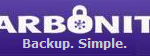
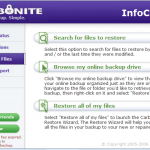
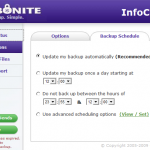
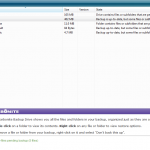
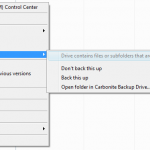
 SketchUp is a 3D modeling application, there are two versions one free (the one we will be testing) and a Pro version with more file-format options among other things. The pro version is $495. Both versions of SketchUp are integrated with Google Earth, allowing you to create 3D-models of buildings and then exporting them.
By nature 3D modeling apps are complicated; mastering suites like 3D Studio Max, Lightwave or Blender takes lots of time. SketchUp on the other hand is pretty easy to learn, and is one of few 3D applications where you can start experimenting almost right away.
The interface is easy to grasp, to make it even easier Google added some neat help texts for each tool that shows up in the upper right corner. There are some basic shapes you start with, such as rectangles, circles and polygons. In SketchUp you first create a 2D surface and then make it 3D, so for example if you want to create a wheel you first create a couple of circle surfaces, make them 3D and then flip the thing however you want it.
Most of the common tools are located in the upper part of the screen. The more advanced functions are hidden inside the menus by default, so it takes a little bit of browsing to find the good stuff. It is possible customize the desktop to see the tools and features that you want.
SketchUp has the features built in to work with layers, sort of like Adobe Photoshop. Outliner is a similar tool but creates a tree of the different objects in the model, it makes it a lot easier navigating models with many different objects involved.
Another very neat feature is the components, if you have created an object that you will use in many 3D models, for example a door. You can save the door locally as a component, then when you want it in another model you just fetch it from components browser.
SketchUp comes with Google Earth integration; it was however a bit flaky as my test computer started to install updates to Google Earth when I clicked “Get current view” from Google SketchUp. The problem was that the installation files that Google Earth was looking for could not be found and the computer locked up in an endless installation process. Then after restarting SketchUp the import from Google Earth worked flawlessly.
Even-though SketchUp are simple to use it does take time to master it fully. Opening the 3D warehouse makes you fully aware of that. The warehouse contains a number of user created models, many of them quite beautiful. They can easily be loaded directly into your scene; your model can also be uploaded to the warehouse. All of the models are rated by other users, and there are also comments attached to them, so in a sense SketchUp is one of a few 3D modeling apps with social web capabilities.
A drawback with SketchUp is that it does not render the 3D models itself, more expensive tools does this. In the pro version it is possible to export models in a number of different formats, the model can then be imported into a third party rendering engine. For example Blender.
[ad#Content Adsense]
SketchUp is a surprisingly fast program and nimble program. Large models run very well on an average computer, so there is no need for extra hardware such as memory when using this program. To fully master any 3D-application you often need to buy expensive books or online courses, sometimes even attend courses. SketchUp has a vibrant community and a load of free video tutorials. The tutorials ranges from the basics of learning the different tools in the program to making CAD-drawings and other advanced work.
Of course SketchUp is not a general tool that fits everyone, it can be used by game designers, engineers, architects or people interested in developing 3D-models for Google Earth. It is however relatively easy to get started with, making it broader in scope than many other similar applications.
Creating 3D models is perhaps not as hyped as the entire social and web 2.0 stuff that is going on right now. But SketchUp is a very good example what happens when you make something easy to use and add social capabilities in the background, it becomes great.
SketchUp is a 3D modeling application, there are two versions one free (the one we will be testing) and a Pro version with more file-format options among other things. The pro version is $495. Both versions of SketchUp are integrated with Google Earth, allowing you to create 3D-models of buildings and then exporting them.
By nature 3D modeling apps are complicated; mastering suites like 3D Studio Max, Lightwave or Blender takes lots of time. SketchUp on the other hand is pretty easy to learn, and is one of few 3D applications where you can start experimenting almost right away.
The interface is easy to grasp, to make it even easier Google added some neat help texts for each tool that shows up in the upper right corner. There are some basic shapes you start with, such as rectangles, circles and polygons. In SketchUp you first create a 2D surface and then make it 3D, so for example if you want to create a wheel you first create a couple of circle surfaces, make them 3D and then flip the thing however you want it.
Most of the common tools are located in the upper part of the screen. The more advanced functions are hidden inside the menus by default, so it takes a little bit of browsing to find the good stuff. It is possible customize the desktop to see the tools and features that you want.
SketchUp has the features built in to work with layers, sort of like Adobe Photoshop. Outliner is a similar tool but creates a tree of the different objects in the model, it makes it a lot easier navigating models with many different objects involved.
Another very neat feature is the components, if you have created an object that you will use in many 3D models, for example a door. You can save the door locally as a component, then when you want it in another model you just fetch it from components browser.
SketchUp comes with Google Earth integration; it was however a bit flaky as my test computer started to install updates to Google Earth when I clicked “Get current view” from Google SketchUp. The problem was that the installation files that Google Earth was looking for could not be found and the computer locked up in an endless installation process. Then after restarting SketchUp the import from Google Earth worked flawlessly.
Even-though SketchUp are simple to use it does take time to master it fully. Opening the 3D warehouse makes you fully aware of that. The warehouse contains a number of user created models, many of them quite beautiful. They can easily be loaded directly into your scene; your model can also be uploaded to the warehouse. All of the models are rated by other users, and there are also comments attached to them, so in a sense SketchUp is one of a few 3D modeling apps with social web capabilities.
A drawback with SketchUp is that it does not render the 3D models itself, more expensive tools does this. In the pro version it is possible to export models in a number of different formats, the model can then be imported into a third party rendering engine. For example Blender.
[ad#Content Adsense]
SketchUp is a surprisingly fast program and nimble program. Large models run very well on an average computer, so there is no need for extra hardware such as memory when using this program. To fully master any 3D-application you often need to buy expensive books or online courses, sometimes even attend courses. SketchUp has a vibrant community and a load of free video tutorials. The tutorials ranges from the basics of learning the different tools in the program to making CAD-drawings and other advanced work.
Of course SketchUp is not a general tool that fits everyone, it can be used by game designers, engineers, architects or people interested in developing 3D-models for Google Earth. It is however relatively easy to get started with, making it broader in scope than many other similar applications.
Creating 3D models is perhaps not as hyped as the entire social and web 2.0 stuff that is going on right now. But SketchUp is a very good example what happens when you make something easy to use and add social capabilities in the background, it becomes great.