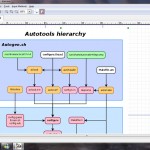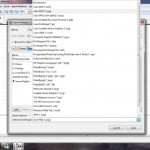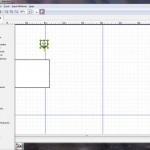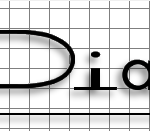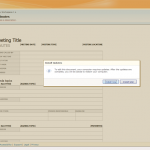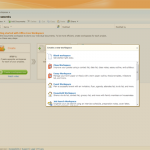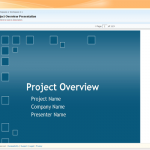Apple Pages has been around for the Mac since 2005, it is marketed as a word processing program, but also a light layout application. In 2009 Apple released Pages to the Ipad, while there certainly are many word processors for the Ipad available, Pages should be the ultimate one given that Apple both control the software and the hardware.
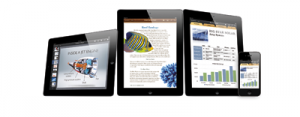
When first launching Pages for the Ipad it is clear that it is one of the more beautiful word processing apps for iOS. However beautiful doesn't cut it, it also have to be efficient to use. Pages integrate neatly with ICloud (Apples sync application), however
Quickoffice Pro HD and other office apps have similar integration.
A somewhat strange sync thing is that Pages on the Ipad will not sync with Pages on the Mac, even-though they are apps from the same company in the same environment. Also Apple didn't include any sync with services such as Google Docs or Dropbox, which other office suites have (such as
Quickoffice Pro HD)
Apple Pages is easy to use, the interface design breathes Apple and should work for most people, even if you are used to Windows or Android software previously. It is possible to set margins and the overall size of the document as well as line spacing. Also Pages makes it possible to add more columns than one and create numbered lists.
Pages does have more layouting options than other word processing apps for the Ipad, for example it is possible to insert images and create tables (something that is lacking in
Quickoffice Pro HD, where it is only possible to edit existing tables). Pages for Ipad also behave faster than the competition, for example when writing using the Apple Wireless keyboard with Ipad there is generally a slight input lag in
Quickoffice Pro HD, but none in Pages.
A neat feature in Pages is the predefined templates for creating various publications, included are 16 templates for reports, invitations, letters and so on. However it is not possible to create custom templates in Pages for the Ipad, for example it is unlikely that a real estate broker would use a standard template from Apple, of course most businesses want their own custom templates.
Pages can handle most common files from for example Microsoft Word (.doc, .docx) and Pages (for OSx), it is also possible to view PDF-files.
Overall Pages for Ipad is the best word processing App for the Ipad, that doesn't make it perfect. It is easy to use but has its own set of issues, such as a lack of creating custom templates even-though Apple market it as a layout application.
If you are buying Pages for word processing and some light layout you will not be disappointed, but if you are after InDesign for the Ipad you are out of luck. Pages is also more expensive than the competition. At least if you want a whole office suite, since you will have to add Numbers and Keynote to the purchasing list, which all together will cost more than
Quickoffice Pro HD or Office HD.

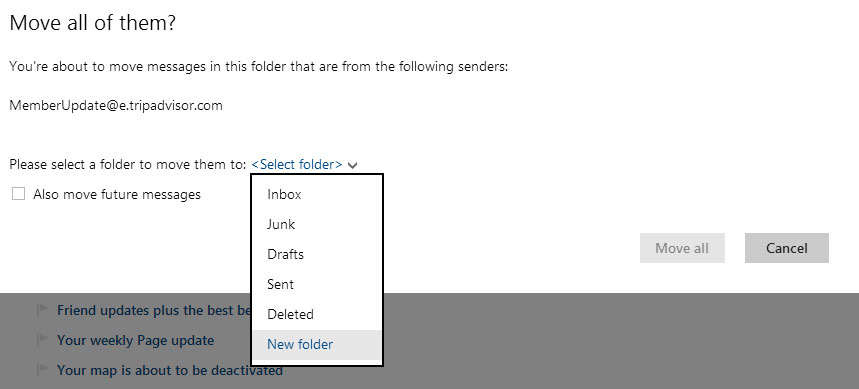
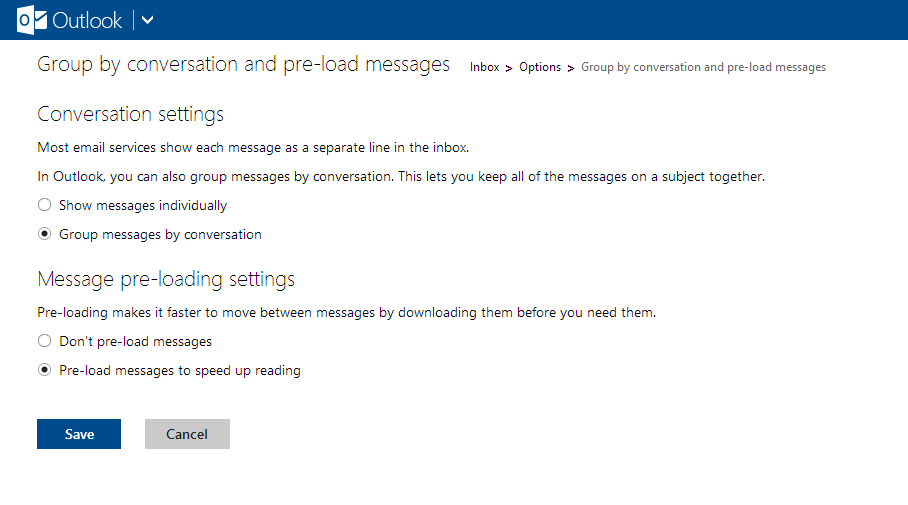
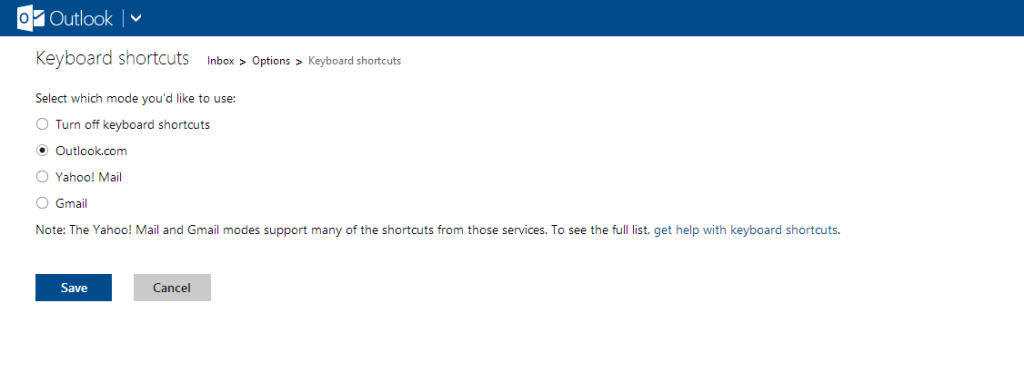
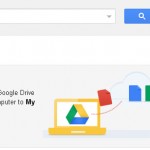
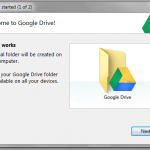
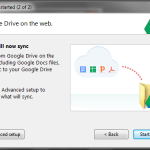
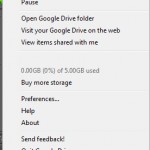
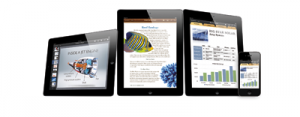
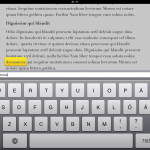
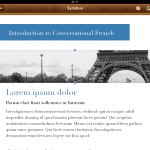
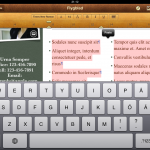
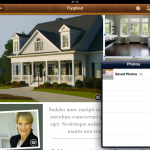
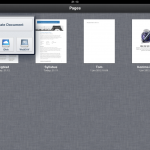

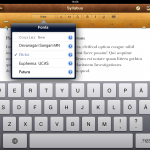





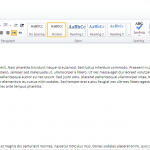
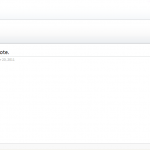
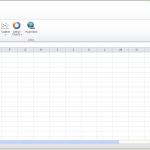
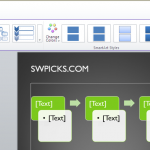
 Dia can be used for a variety of tasks; flowcharts, UML-diagram, network diagrams and electrical circuits. There are also several shape repositories available online to extend the program further.
The user-interface in Dia is similar to Microsoft Visio, which has a solid user interface by default. It is easy to understand and work with. Sometimes it is even more intuitive than more powerful and commercial applications. The toolbox is easy to understand for most users and the way Dia handles shapes is intuitive.
Flow-charts are often not drawn in a bubble, they usually have some other usage, for example in an application, or on the web. Dia has a number of export options, including .SVG, .PNG, .WMF etc. However the export options are not as well developed as in Microsoft Visio. For example it isn’t possible to create clickable flowcharts, which can be displayed in a web-browser. There is obviously a lack of Microsoft Sharepoint integration in Dia but also integration with open-source content management systems.
Dia also has a limitation when it comes to assigning characteristic and other information to shapes. Other applications have the ability to integrate data with the shapes, for example if a shape of a computer could contain processing power etc. This might not seem like a big draw-back but when drawing complex flows and networks it is actually a huge benefit being able to assign information to objects.
Overall Dia is a pretty good light-weight program for drawing flow-charts, network diagrams and what not. It is not as powerful and integrated as commercial alternatives such as Microsoft Visio, but it is still a viable alternative to get basic drawing done quickly. When on the road I was using my net book, it didn’t have Microsoft Visio installed so I downloaded Dia for the first time. In just a matter of minutes I was up and running drawing flow-charts, that is how powerful open-source software can be. Dia is available for Windows and Linux. With a little tweaking it can also be compiled on MAC OS X.
Dia can be used for a variety of tasks; flowcharts, UML-diagram, network diagrams and electrical circuits. There are also several shape repositories available online to extend the program further.
The user-interface in Dia is similar to Microsoft Visio, which has a solid user interface by default. It is easy to understand and work with. Sometimes it is even more intuitive than more powerful and commercial applications. The toolbox is easy to understand for most users and the way Dia handles shapes is intuitive.
Flow-charts are often not drawn in a bubble, they usually have some other usage, for example in an application, or on the web. Dia has a number of export options, including .SVG, .PNG, .WMF etc. However the export options are not as well developed as in Microsoft Visio. For example it isn’t possible to create clickable flowcharts, which can be displayed in a web-browser. There is obviously a lack of Microsoft Sharepoint integration in Dia but also integration with open-source content management systems.
Dia also has a limitation when it comes to assigning characteristic and other information to shapes. Other applications have the ability to integrate data with the shapes, for example if a shape of a computer could contain processing power etc. This might not seem like a big draw-back but when drawing complex flows and networks it is actually a huge benefit being able to assign information to objects.
Overall Dia is a pretty good light-weight program for drawing flow-charts, network diagrams and what not. It is not as powerful and integrated as commercial alternatives such as Microsoft Visio, but it is still a viable alternative to get basic drawing done quickly. When on the road I was using my net book, it didn’t have Microsoft Visio installed so I downloaded Dia for the first time. In just a matter of minutes I was up and running drawing flow-charts, that is how powerful open-source software can be. Dia is available for Windows and Linux. With a little tweaking it can also be compiled on MAC OS X.