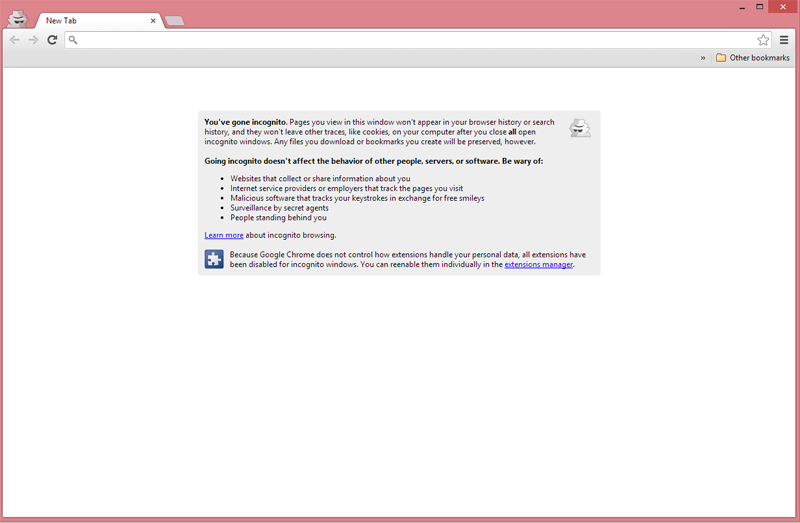One of many neat features in the Google Chrome browser is the incognito mode, it enables you to surf the web without leaving a trace on the computer used. Normally when surfing the net you will leave cookies, web and search history etc on your computer, which other users of the system may see.
In some situations when sharing devices for example in a family, dorm etc, it’s not optimal to have the web history available for every user to access. This is where the incognito mode comes in handy.
It’s important to notice that the incognito mode is not the same as secure surfing, all sites and other information you access is still recorded with your ISP.
Activating the incognito mode in Google Chrome is done by opening a new Incognito window:
1. Click the Chrome menu in the upper right corner.
2. Select “New incognito window”.
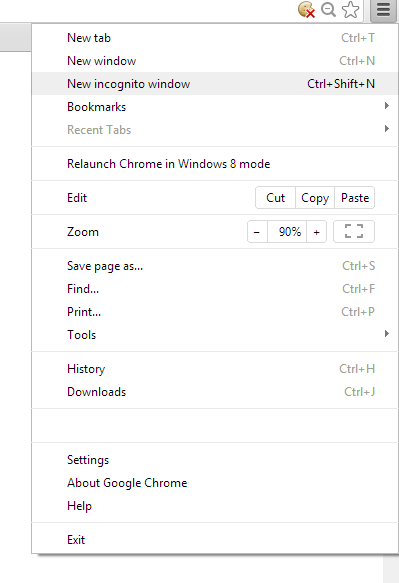
3. A new window will open with the incognito icon in the upper left corner.
 A quicker way of opening an incognito window is by using the keyboard shortcuts. In Windows/Linux or Chrome OS press CTRL+SHIFT¬+N or if you are on a MAC press ⌘-Shift-N.
A quicker way of opening an incognito window is by using the keyboard shortcuts. In Windows/Linux or Chrome OS press CTRL+SHIFT¬+N or if you are on a MAC press ⌘-Shift-N.
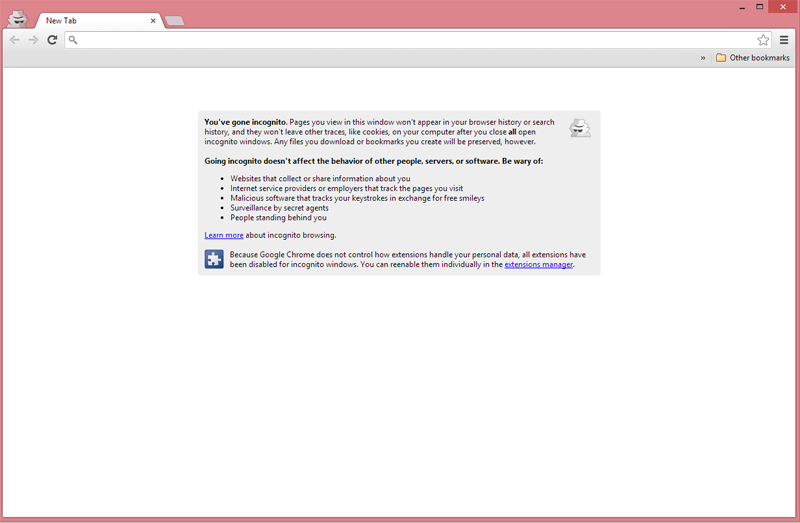
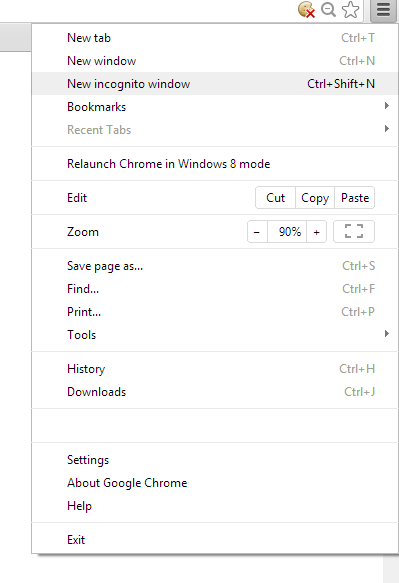 3. A new window will open with the incognito icon in the upper left corner.
3. A new window will open with the incognito icon in the upper left corner.
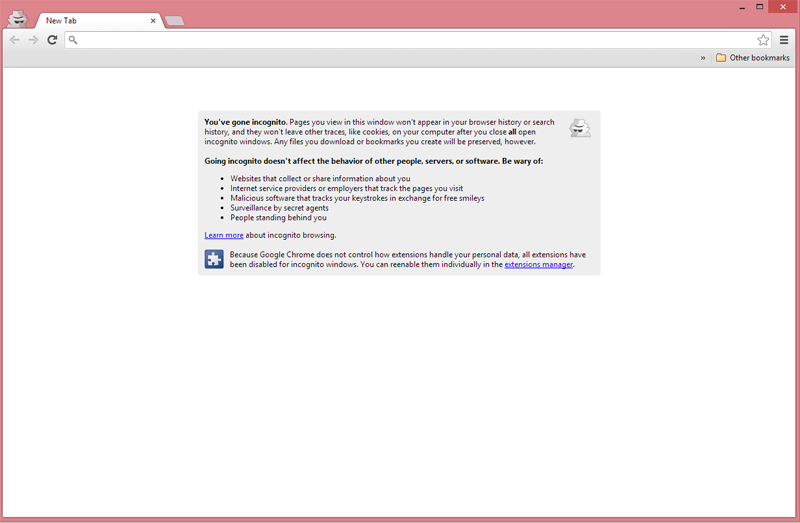
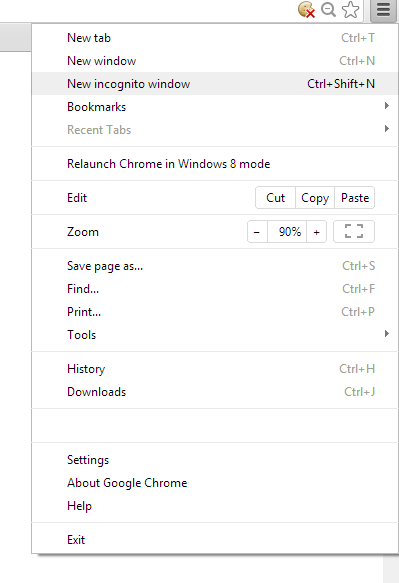 3. A new window will open with the incognito icon in the upper left corner.
3. A new window will open with the incognito icon in the upper left corner.