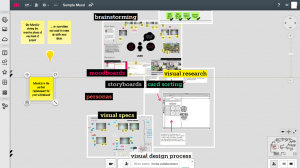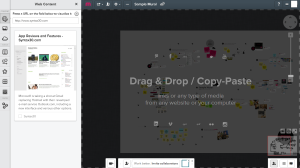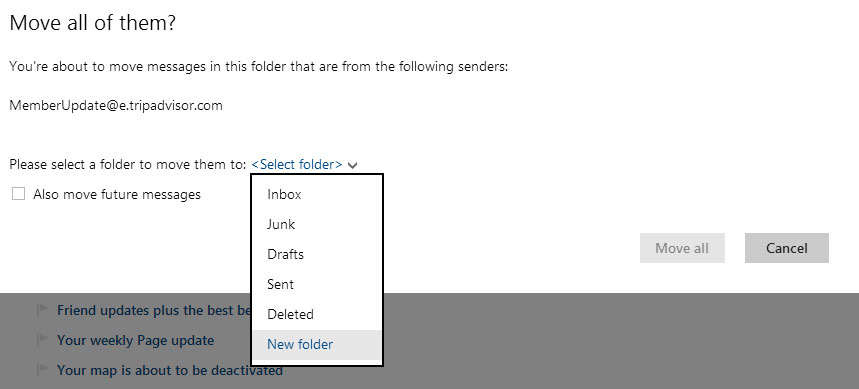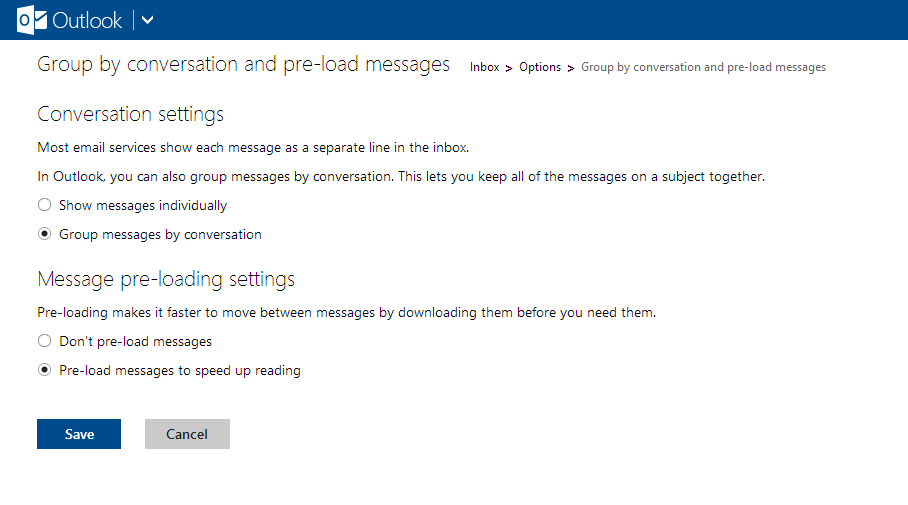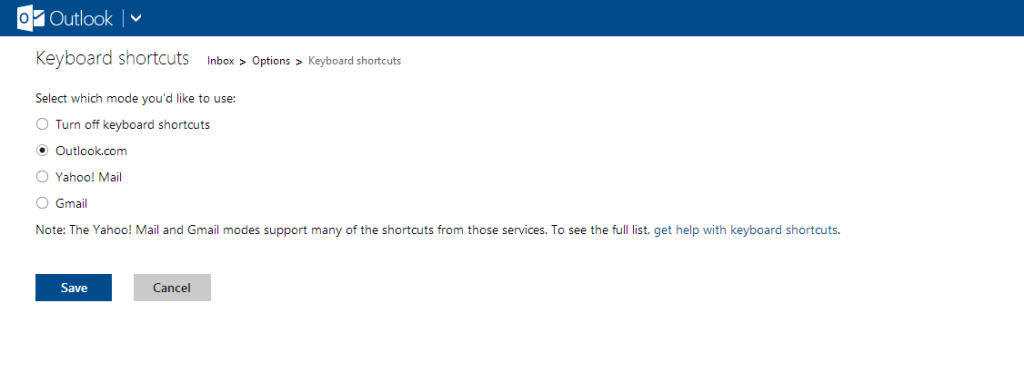Microsoft is taking a shot at Gmail replacing Hotmail with their revamped e-mail service Outlook.com, including a new interface and various other options. Of course there was an outcry in the Hotmail community for changing the interface, but the service now have 25 million users.
Continue reading to find out how you can be more effective when using Outlook.com (most of our tips are located in the “More mail settings section”).
1. Sweep it
If your inbox is like mine, that is a dark hole of endless messages, it’s often time consuming to clear it up. Outlook.com features a simple feature called “sweep”, it works basically the same way as the label system in Gmail where messages with certain characteristics are filed or deleted. It’s also possible to schedule sweeps.
For example it’s possible to file messages from a specific sender or delete them all together.
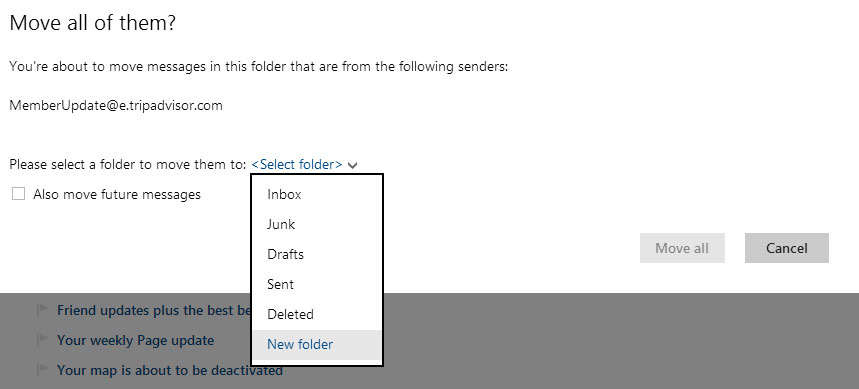
2. Use Skydrive to send attachments
Outlook.com has a limit of 25 MB when sending attachements, anything above that and the service will suggest using Skydrive, which means that your attachement is uploaded into Skydrive and sent with a URL to the location instead.
If you often send large attachments or if you don’t want to clog people’s inboxes it’s possible to have Skydrive set as default for attachments.
3. Customize the layout
Outlook.com comes with a set of options to customize the layout of your inbox. For example it’s possible to change colors and the location of the reading pane (right or bottom). Another nice feature is the Group by conversation option, which basically creates conversation threads instead of displaying individual messages.
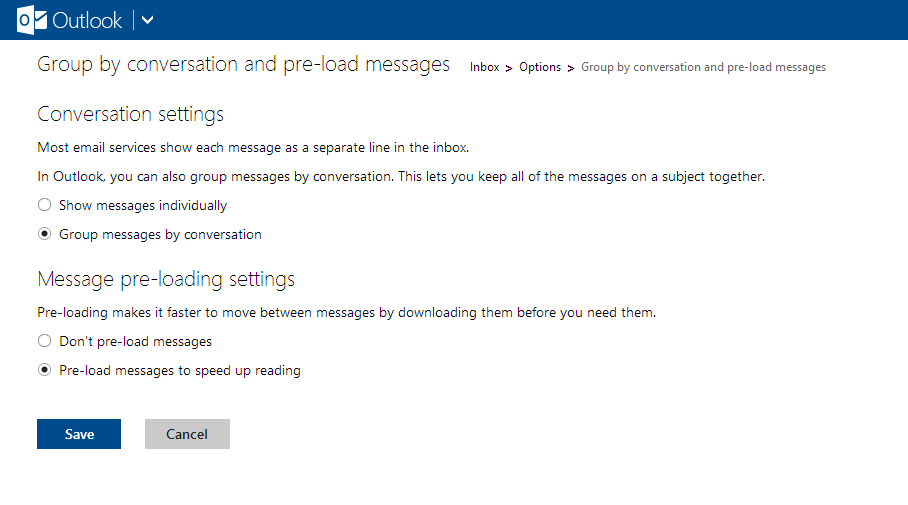
4. Keyboard shortcuts
Outlook.com has a set of keyboard shotcuts as most mail services do. However if you are coming from Gmail or Yahoo! Mail, there are also mapped keyboard shortcuts for those services.
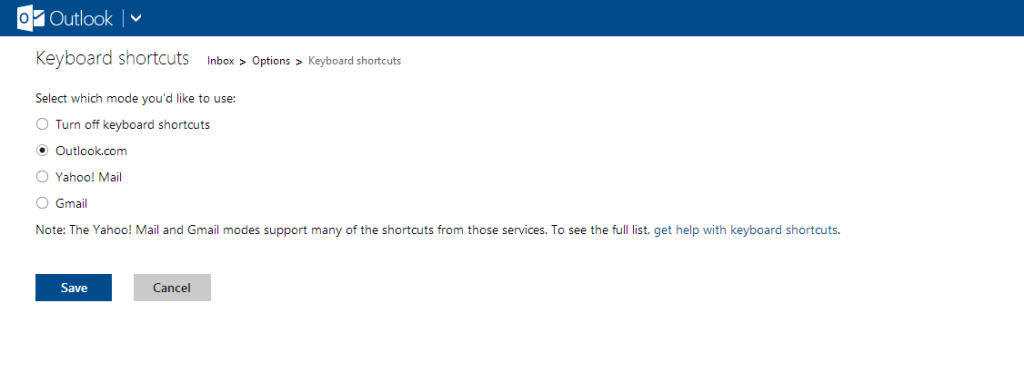
5. Security, connect your mobile
We recommend connecting your Microsoft Live Account with a mobile device, this means that if you have lost your password or if you account has been hacked you can still access the account from a code recieved by text message (two-step verification).
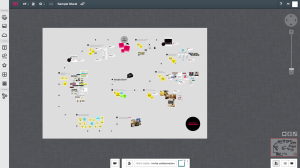 Mural.ly is basically a virtual whiteboard enabling sharing ideas, drawing, images etc. It’s available for Chrome, Firefox, Safari and uses HTML 5. We mainly used the Chrome app, which the developers had support from Google to integrate, but there is similar integration for Firefox and other browsers.
Mural.ly contains a number of objects such as sticky notes which can be dragged and dropped anywhere, basic drawing tools, sets of predefined stickers etc. It’s possible to embed images, videos, web content (inserting by entering the URL) and documents.
The collaboration features includes inviting other users to a mural, commenting with reply functionality, a chat and email notifications when other participants update the mural.
Using Mural.ly is a breeze, it’s very easy to get started and pretty soon you realise that there are almost an infinite number of usage areas, such as wireframing, plans, brainstorming, creating designs etc. The app comes with some predefined templates for business plans, 5 whys, lean canvases, empathy maps etc.
There are some limitations in the basic version of Mural.ly. For example in the PRO-version it’s possible to download the murals as images or a .zip-file, sharing secure murals using a password, and organising the creations in different rooms for different teams. However the PRO-version is not that expensive, $100 for a year, or $10 a month.
Overall we really like Mural.ly, it’s a must for smaller dispersed organisations, development projects, designers or for just organising your own personal ideas and projects in a visual way. It’s also a very easy to learn and use tool. A major limitation right now is that Mural.ly is not available for the Ipad, the developers are working on a version, which should be coming soon.
Mural.ly is basically a virtual whiteboard enabling sharing ideas, drawing, images etc. It’s available for Chrome, Firefox, Safari and uses HTML 5. We mainly used the Chrome app, which the developers had support from Google to integrate, but there is similar integration for Firefox and other browsers.
Mural.ly contains a number of objects such as sticky notes which can be dragged and dropped anywhere, basic drawing tools, sets of predefined stickers etc. It’s possible to embed images, videos, web content (inserting by entering the URL) and documents.
The collaboration features includes inviting other users to a mural, commenting with reply functionality, a chat and email notifications when other participants update the mural.
Using Mural.ly is a breeze, it’s very easy to get started and pretty soon you realise that there are almost an infinite number of usage areas, such as wireframing, plans, brainstorming, creating designs etc. The app comes with some predefined templates for business plans, 5 whys, lean canvases, empathy maps etc.
There are some limitations in the basic version of Mural.ly. For example in the PRO-version it’s possible to download the murals as images or a .zip-file, sharing secure murals using a password, and organising the creations in different rooms for different teams. However the PRO-version is not that expensive, $100 for a year, or $10 a month.
Overall we really like Mural.ly, it’s a must for smaller dispersed organisations, development projects, designers or for just organising your own personal ideas and projects in a visual way. It’s also a very easy to learn and use tool. A major limitation right now is that Mural.ly is not available for the Ipad, the developers are working on a version, which should be coming soon.